View pictures and videos using gallery, Open gallery – Samsung SPH-M930ZKASPR User Manual
Page 113
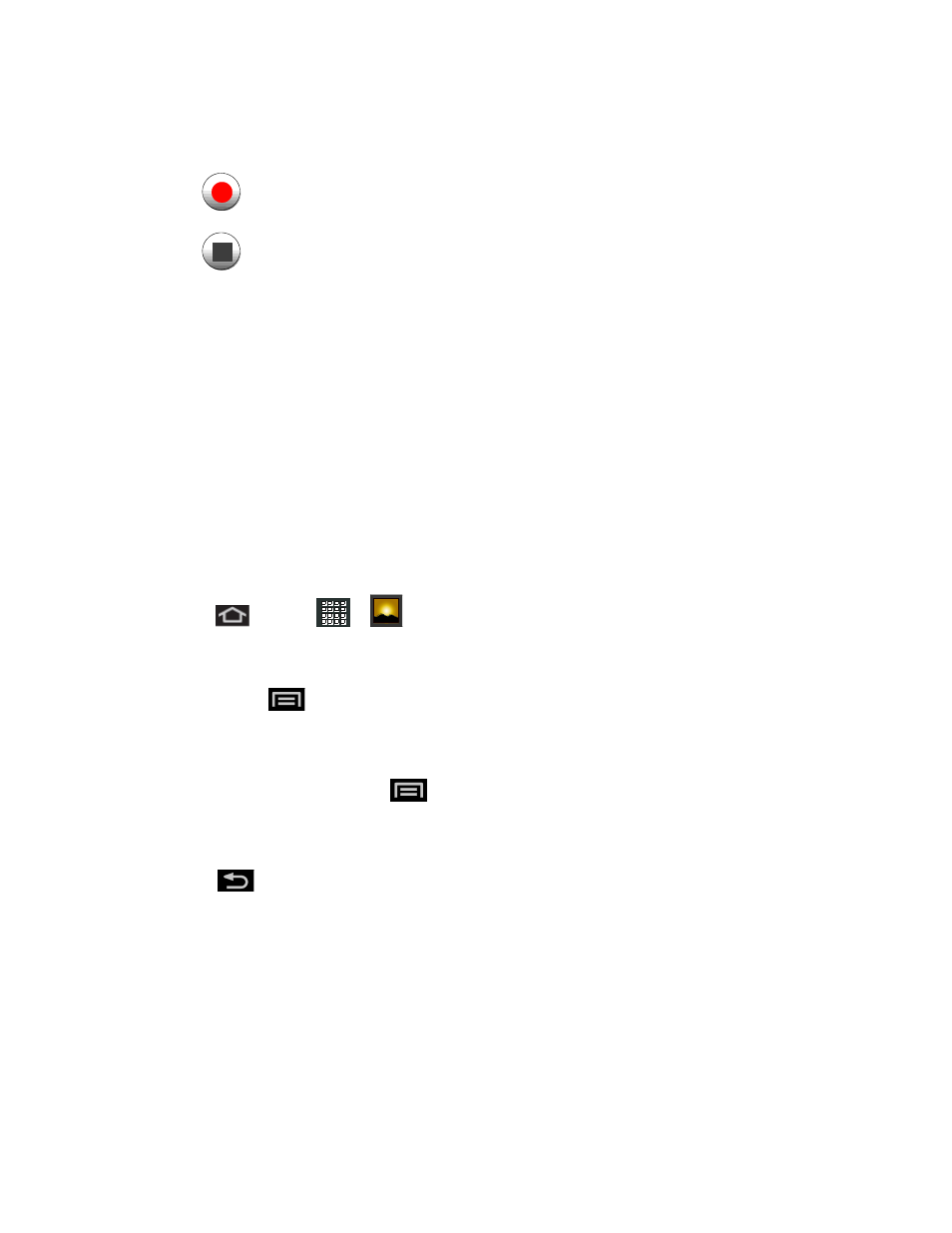
Camera and Video
113
3. Holding the phone in landscape mode, use the display screen as a viewfinder and aim
the camera lens at your subject.
4. Tap
to begin recording.
5. Tap
to stop recording.
View Pictures and Videos Using Gallery
Using the Gallery application, you can view pho
tos and watch videos that you’ve taken with your
device’s camera, downloaded, or copied onto your storage card. You can also take a look at
your photos and your friends’ photos that are on your social networks (Facebook and Flickr
only).
For photos that are on your storage card, you can do basic editing such as rotating and
cropping. You can also easily make a photo as your contact picture or wallpaper and share
photos with your friends.
Open Gallery
The Gallery is where you can access the Gallery of stored camera images.
1. Press
and tap
>
(Gallery).
2. Select a folder location (ex: Camera) and tap an image to view your picture.
Pressing
from the main Gallery screen reveals gallery-specific options Share,
Delete, and More.
3. From the image folder, touch and hold any desired images to select them (indicated by a
green checkmark) and press
for options such as Share (Bluetooth, Facebook,
Gmail, Messaging, Picasa, and Wi-Fi), Delete, and More (Details, Set as, Crop, Rotate
left, or Rotate Right).
4. Press
to return to the previous screen. Photos or videos that are under the root
path of your storage card (that are not contained in folders) are grouped in Others.
Folders in your storage card that contain photos and videos will also be treated as albums and
will be listed below the preset albums. The actual folder names will be used as the album
names. If you have downloaded any photos and videos, these will be placed in the All
downloads album.
When viewing pictures in Gallery, scroll up the screen to view more albums. Simply tap an
album to view the photos or videos in that album.
