Prepare your device for vpn connection, Set up secure credential storage, Add a vpn connection – Samsung SPH-M930ZKASPR User Manual
Page 96
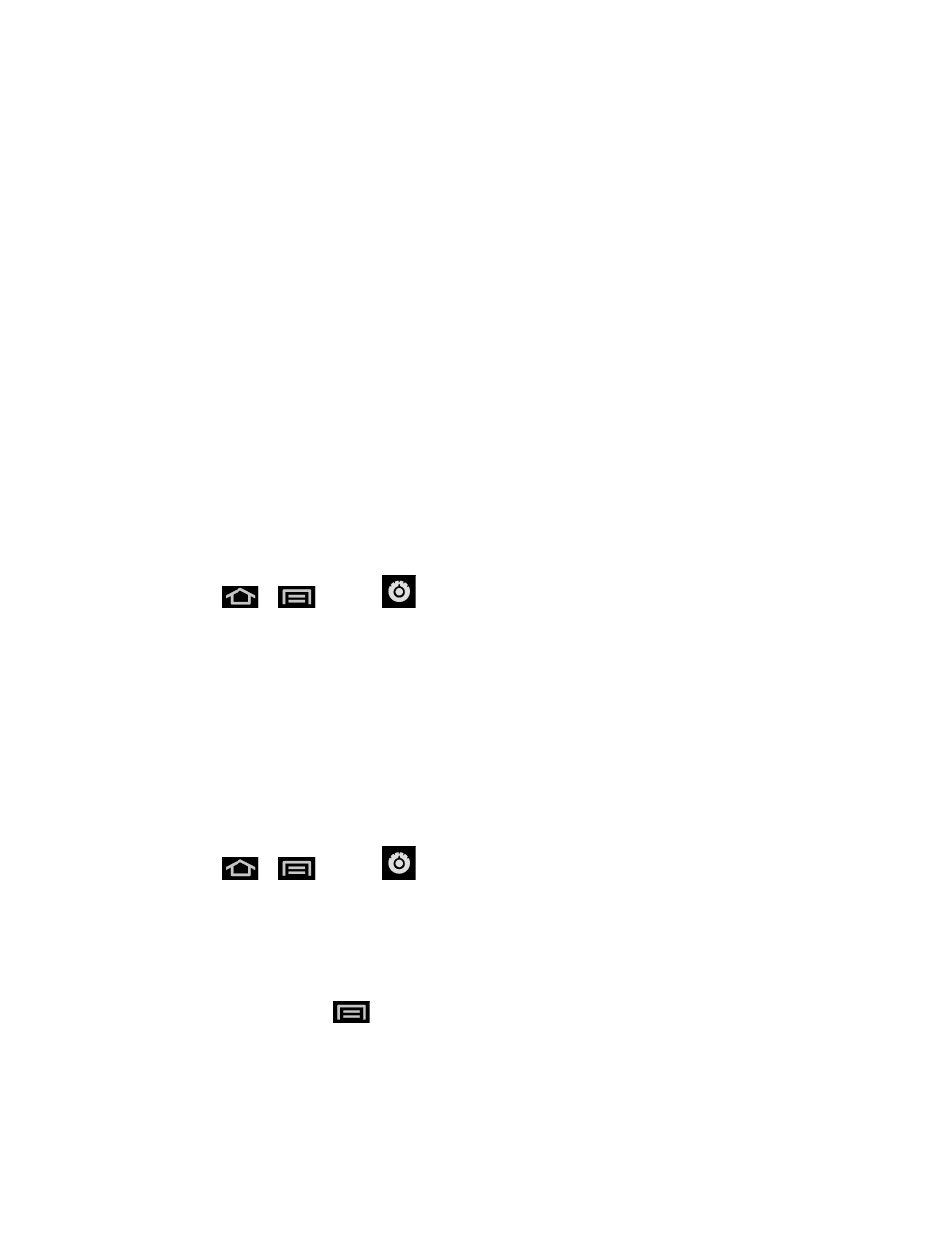
Web and Data
96
Prepare Your Device for VPN Connection
Set Up Secure Credential Storage
Add a VPN Connection
Connect to a VPN
Disconnect From a VPN
Prepare Your Device for VPN Connection
Depending on the type of VPN you are using at work, you may be required to enter your login
credentials or install security certificates before you can connect to your company’s local
network. You can get this information from your network administrator.
Before you can initiate a VPN connection, your device must first establish a Wi-Fi or data
connection.
Set Up Secure Credential Storage
If your network administrator instructs you to download and install security certificates, you must
first set up the device’s secure credential storage.
1. Press
>
and tap
> Location & Security settings, and then tap Set
password.
2. Enter a new password (at least eight characters without any spaces) for the credential
storage, scroll down and confirm the password, and then tap OK.
3. Select the Use secure credentials check box to display a checkmark.
You can then download and install the certificates needed to access your local network. Your
network administrator can tell you how to do this.
Add a VPN Connection
1. Press
>
and tap
> Wireless & networks > VPN settings.
2. Tap Add VPN, and then tap the type of VPN you want to add.
3. Tap settings, such as name, server and search domains,
and set them up according to
the security details you have obtained from your network administrator.
4. When finished, press
, and then tap Save.
The VPN is then added to the VPNs section of the VPN settings screen.
