Request a refund for a paid application, Open an installed application – Samsung SPH-M930ZKASPR User Manual
Page 75
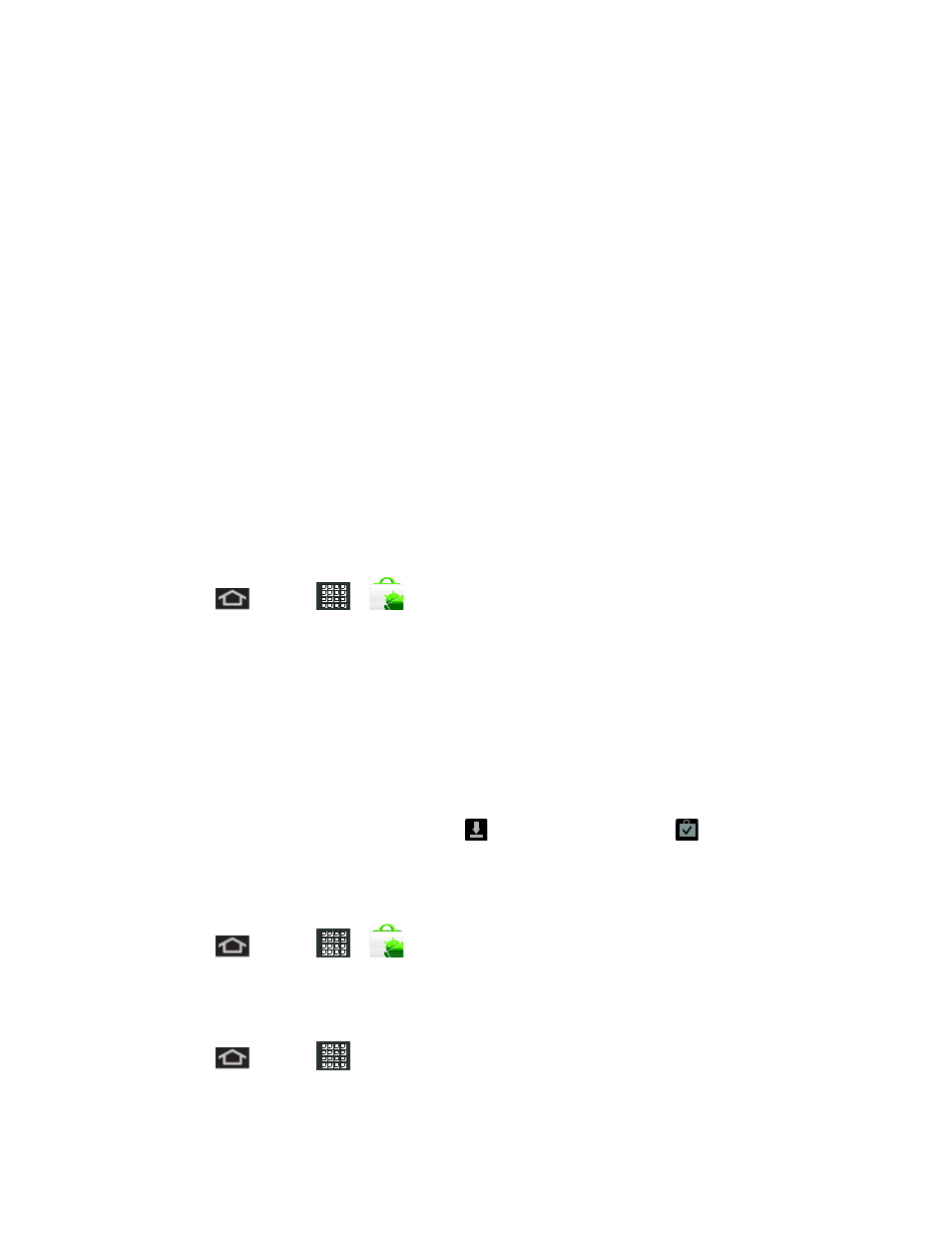
Applications and Entertainment
75
Do one of the following:
►
On your computer, go
to create a Google Checkout account.
– or –
►
The first time you use your device to buy an item from Android Market, you’re prompted
to enter your billing information to set up a Google Checkout account.
Warning:
When you’ve used Google Checkout once to purchase an application from
Android Market, the device remembers your password, so you don’t need to
enter it the next time. For this reason, you should secure your device to prevent
others from using it without your permission. (For more information, see
Location & Security Settings
.)
Request a Refund for a Paid Application
If you are not satisfied with an application, you can ask for a refund within 24 hours of the
purchase. Your credit card is not charged and the application is uninstalled from your device.
If you change your mind, you can install the application again, but you can’t request a refund a
second time.
1. Press
and tap
>
.
2. Tap the application to uninstall for a refund. The details screen for the application opens.
3. Tap Uninstall & refund. Your application is uninstalled and the charge is cancelled.
4. Choose the reason for removing the application, and then tap OK.
Open an Installed Application
There are several options for opening an installed application.
►
On the status bar, check if you see the
icon. When you see the
icon, open the
Notifications panel, and then tap the app to open it.
– or –
►
Press
and tap
>
> Downloads. On the Download screen, tap the app to
open it.
– or –
►
Press
and tap
. On the All apps screen, locate the app, and then tap the icon.
