Entering characters using t9 text input, Phone basics – Samsung SPH-M610DAASPR User Manual
Page 77
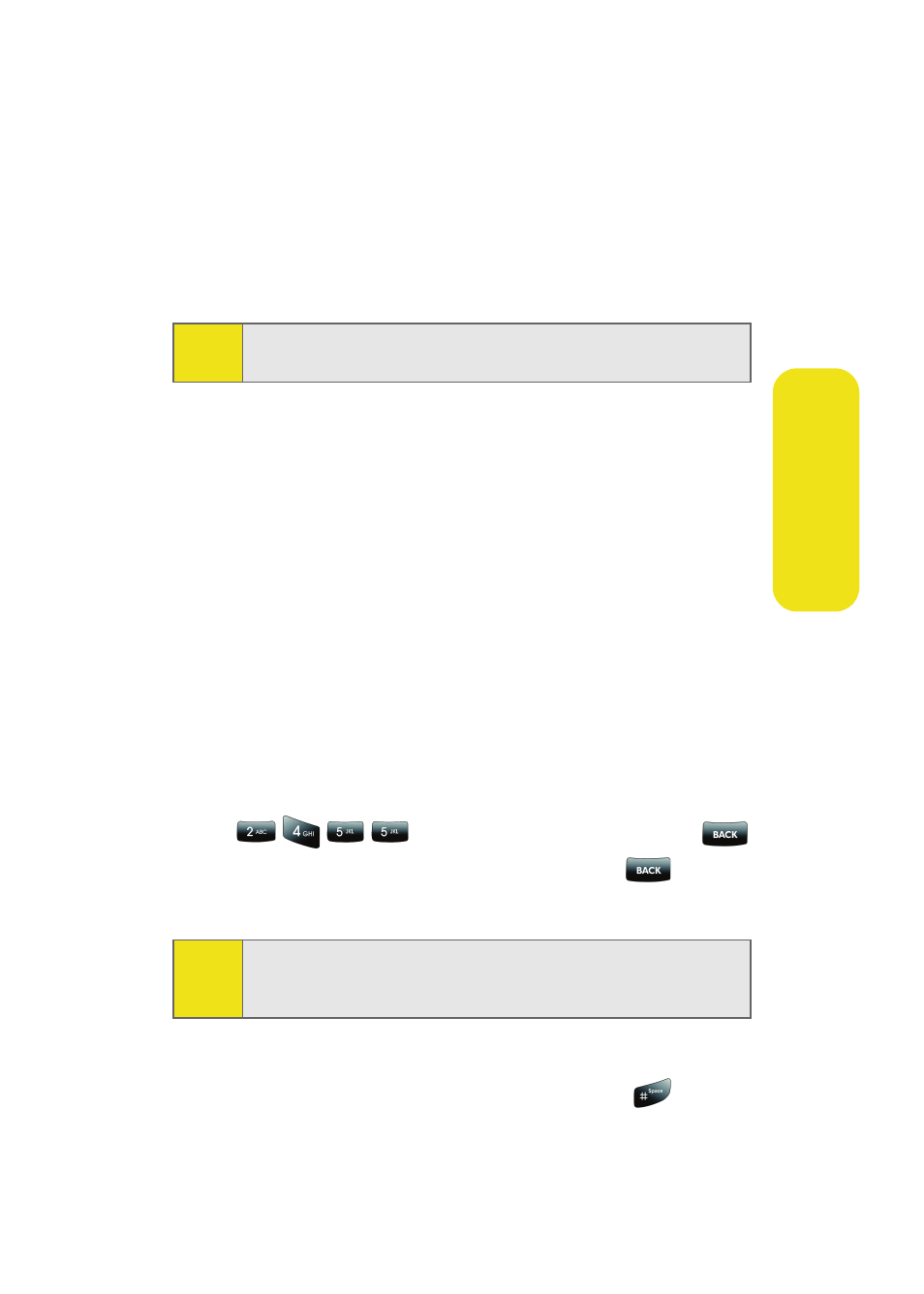
51
Phone Basics
Ⅲ
Emoticons to enter “emoticons” (see page 54).
Ⅲ
Text Options to configure text features such as
Auto-Capital, Used word Dic., Display Cand.,
Prediction Start, Dual Language, and Auto-Space
(see page 55).
Entering Characters Using T9 Text Input
T9 Text Input lets you enter text into your phone by pressing
keys just once per letter. (To select the T9 Word mode when
entering text, see “Selecting a Character Input Mode” on
page 50.)
T9 Text Input analyzes the letters you enter using an intuitive
word database and creates a suitable word. (The word may
change as you type.)
To enter a word using T9(English) Text Input:
1.
Select the T9(English) character input mode. (See
“Selecting a Character Input Mode” on page 50.)
2.
Press the corresponding keys once per letter to enter a
word (for example, to enter the word “Bill,” press
). (If you make a mistake, press
to erase a single character. Press and hold
to delete
an entire entry.)
ᮣ
To accept a word and insert a space, press
.
Tip:
When entering text, press the * (Shift) key to change letter
capitalization (Abc
>
ABC
>
abc
).
Tip:
Text prediction begins providing a list of possible choices if
both the Text Options > Display Candidate feature is enabled,
and three or more characters are entered.
