Memory card, Memory card options, Ca m e ra – Samsung SPH-M610DAASPR User Manual
Page 181
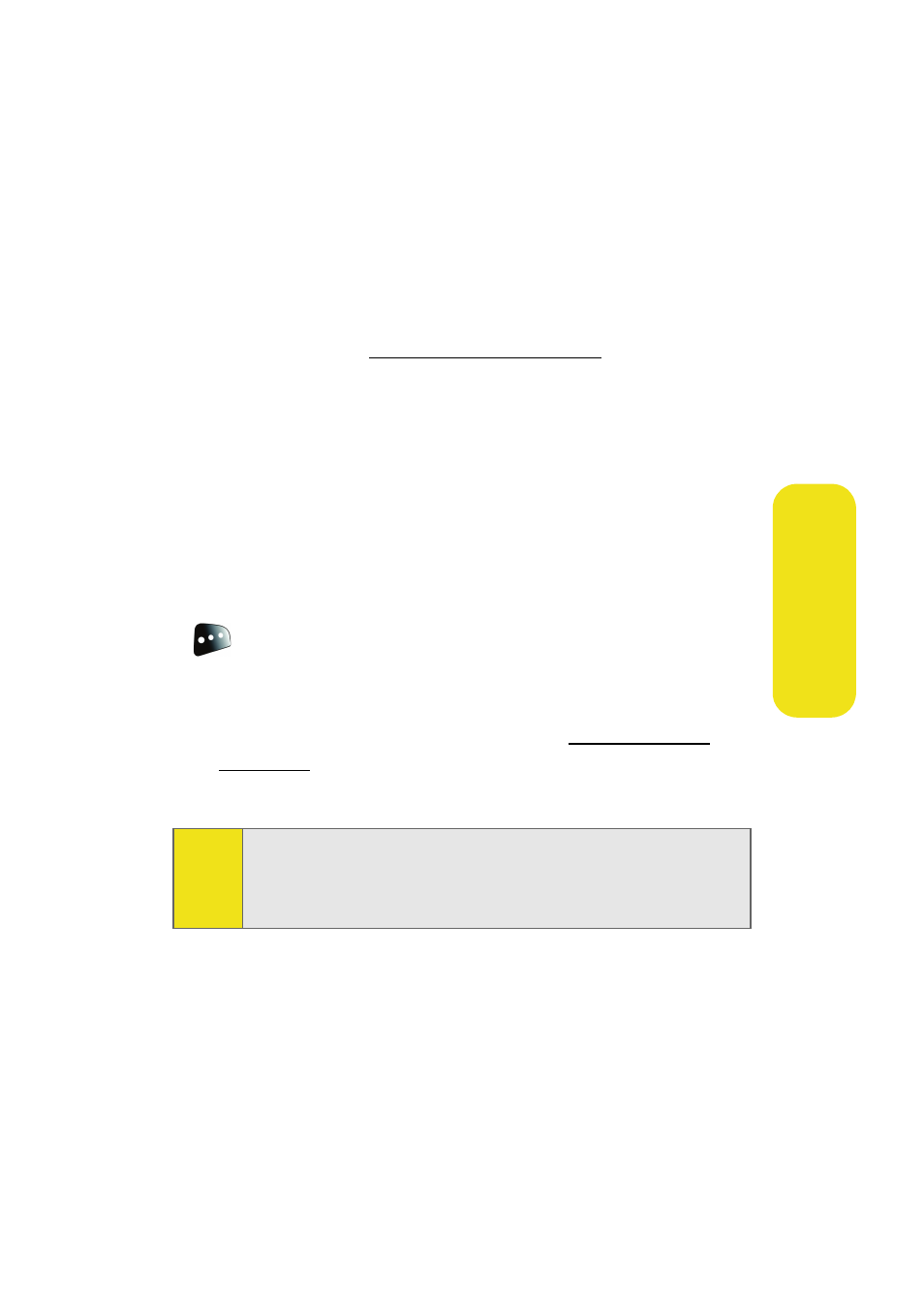
Section 2I: Using the Built-in Camera
155
Ca
m
e
ra
Memory Card
Once a picture is taken, it is automatically saved to the
In Phone folder. Alternatively you can save pictures to your
Memory Card folder. From the Memory Card folder, you can
view all the pictures you have taken, store selected images in
your Memory Card folder, send pictures to the Sprint PCS Pic-
ture Mail Web site (
www.sprint.com/picturemail
), delete images,
and access additional picture options.
To review your stored pictures in the Memory Card folder:
1.
Select Menu > Pictures > My Albums > Memory Card.
2.
Use your Navigation key to view and scroll through the
pictures.
Memory Card Options
When you are viewing the Memory Card folder, press Options
(
) to display the following options:
ⅷ
Send to send an image to another user using picture mail.
ⅷ
Upload to upload pictures from the Memory Card folder to
the Sprint PCS Picture Mail Web site (
www.sprint.com/
picturemail
). Depending on your settings, you may be
prompted to accept a Sprint PCS Vision connection.
ⅷ
Post to Service to send the image to a number of popular
third-party Web image services.
ⅷ
Print.. to print an image by Home Delivery, Retail Pickup,
or by using a PictBridge or Bluetooth connection.
Note:
If this is the first time you have accessed the Sprint PCS
Picture Mail account, you will be prompted to create
your Sprint PCS Picture Mail Password. See “Creating Your
Sprint PCS Picture Mail Password” on page 162.
