Erasing a day’s events, Using your phone’s alarm clock – Samsung SPH-M610DAASPR User Manual
Page 147
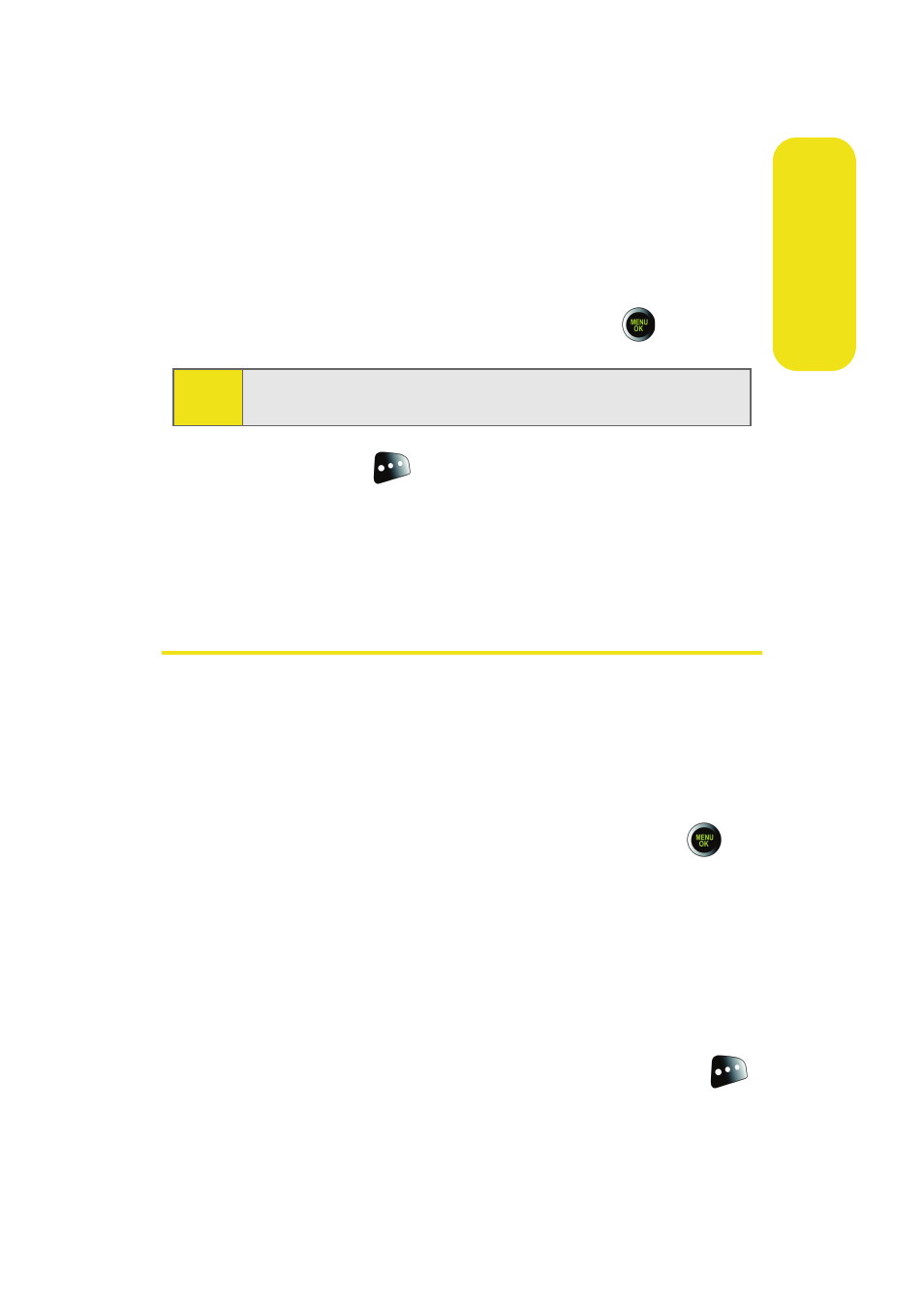
Section 2G: Using the Phone’s Scheduler and Tools
121
Scheduler &
To
ols
Erasing a Day’s Events
To erase a day’s scheduled events:
1.
Select Menu > Tools > Planner > Scheduler.
2.
Using your Navigation key, highlight the day for which
you would like to erase events and press
.
3.
Press Options (
) and select Erase All. (An alert will
appear notifying you of the number of events to be
erased.)
4.
Select Yes to confirm or No to cancel.
Using Your Phone’s Alarm Clock
Your phone comes with a built-in alarm clock with multiple
alarm capabilities.
To use the alarm clock:
1.
Select Menu > Tools > Alarm Clock.
2.
Select Alarm #1, Alarm #2, or Alarm #3 and press
.
3.
Turn the alarm on or off by highlighting the activation
field.
Ⅲ
Press the Navigation key left or right to select
On or Off .
4.
Select a time for the alarm by highlighting the time
field.
Ⅲ
Use your keypad to enter an alarm time. Press
for AM or PM.
Tip:
In the Scheduler view, days with events scheduled are
highlighted.
