Printing pictures using pictbridge, Printing from your phone – Samsung SPH-M610DAASPR User Manual
Page 198
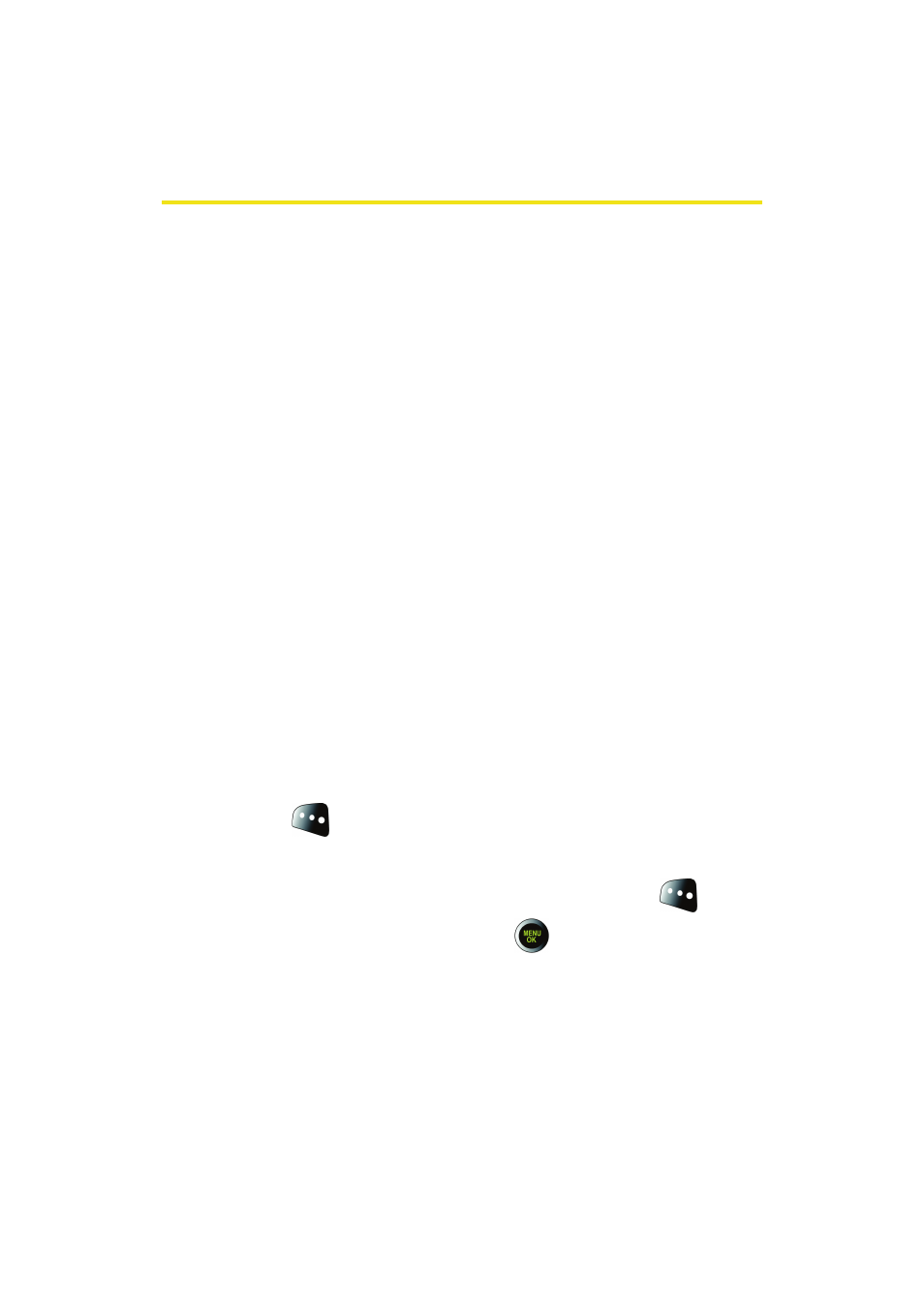
172
Section 2I: Using the Built-in Camera
Printing Pictures Using PictBridge
PictBridge is an industry standard established by the
Camera & Imaging Products Association (CIPA) that enables a
range of digital photo solutions, including direct photo
printing from a digital camera to a printer without the need
for a PC.
Printing From Your Phone
Your phone comes equipped with a built-in camera that
allows you to print images directly to a printer using the
PictBridge technology. A USB cable must be connected
between the two devices before any printing can occur.
To use PictBridge to print pictures from your phone:
1.
Insert one end of the USB accessory cable into the USB
slot on the printer. (The printer must support PictBridge
technology.)
2.
Select Menu > Pictures > PictBridge Print.
3.
Insert the other end of the USB accessory cable into
your phone.
4.
Read the Connect Printer message and select
Next (
). The Select Folder pop-up appears in the
display. Select the folder location of the image.
5.
Highlight the desired image and select Next (
). (To
select multiple images, press
to place a check mark
next to each image selected.)
6.
Highlight Copies and press the Navigation key left or
right to select the desired number of copies to print.
