Mode, Shooting mode, Size – Samsung SCH-R860ZKAMTR User Manual
Page 82
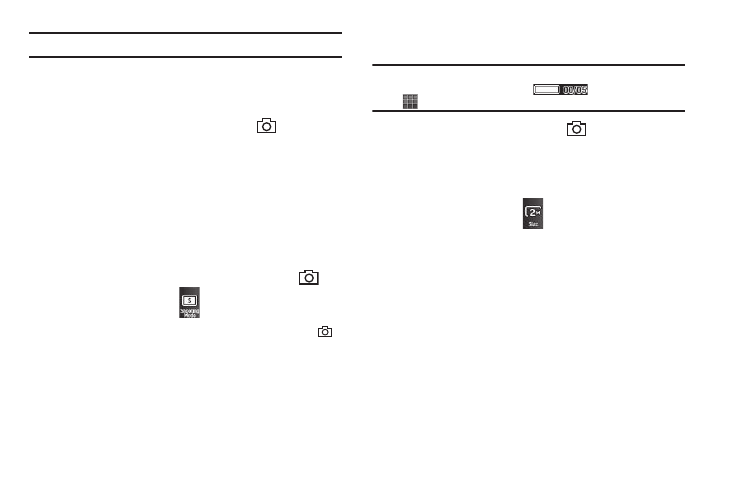
79
Note: Zoom is not available if the Size option is set to 3.0m (2048 x 1536).
ᮣ
In camera or camcorder viewfinder screen, use the Up and
Down Volume keys to adjust the Zoom (the screen image
enlarges to show the affects of your changes).
The next time you press the Camera key (
), the camera
takes an enlarged picture according to your selected Zoom
setting.
Mode
Switches the Camera to Camcorder mode. The Camcorder view
finder screen appears in the display.
Shooting Mode
Shooting Mode lets you select Fun Frames and/or take multiple
pictures in succession when you press the Camera key (
).
1.
In camera mode, press
. The following options pop-
up:
• Single — 1 picture taken when your press the Camera key (
).
• Multi — Off / 3 pictures taken in succession / 5 pictures taken in
succession.
• Mosaic — Off / 4 of the same new picture in a 2-by-2 array / 9 of
the same new picture in a 3-by-3 array.
• Frame — Lets you select a frame for enclosing each new photo.
2.
Select the desired option and setting. The related icon
appears in the display.
Note: When the Shooting Mode option is set to a value other than Single,
either a Multi shot progress bar (
) or a Mosaic shot icon
(
) appears in the viewfinder screen.
When you press the Camera key (
), the camera takes
several pictures in rapid succession (Multi and Mosaic).
Size
Change the size (in bytes) of your pictures using the Size setting.
1.
In camera mode, press
. The following options pop-
up:
• 3
M
egapixels (2048x1536 pixels)
• 2
M
egapixels (1600x1200 pixels)
• 1.3
M
egapixels (1280x960 pixels)
• 0.8
M
egapixels (1024x768 pixels)
• 0.3
M
egapixels (640 X 480 pixels)
• Picture ID — lets you take pictures the correct size and resolution
for Contacts list picture IDs.
2.
Select the desired option. You’re returned to the camera
viewfinder screen.
