Send picture messages in camera mode, Send postcard messages in camera mode, Creating and sending a video message – Samsung SCH-R860ZKAMTR User Manual
Page 61
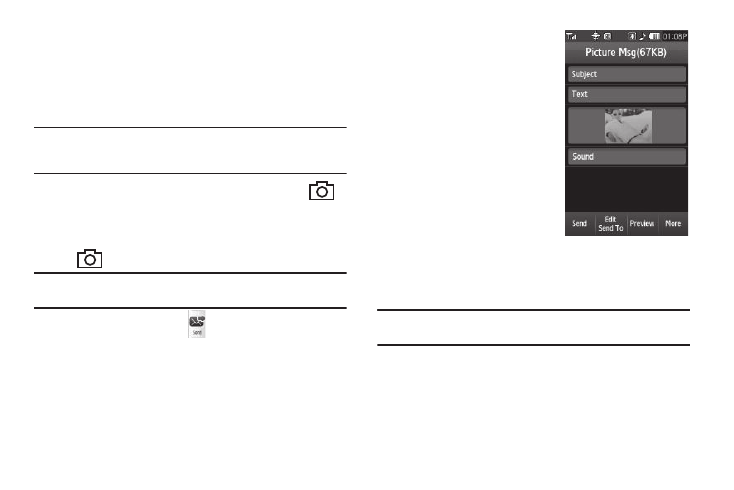
Messaging 58
• To make changes to your message, press the Back soft key.
Send Picture Messages in Camera Mode
Picture messages can be sent from your phone’s camera to
recipients with compatible phones or devices. You can even
accompany a picture with a voice memo or preloaded sound file.
Tip: You can send a Picture message to up to ten recipients. Enter each
recipient’s address or phone number in a separate To field of the Picture
Msg screen.
1.
In Standby mode, press and hold the Camera key (
).
The camera viewfinder screen appears in the display.
2.
Using the display as a viewfinder, when the image that you
wish to send appears in the display, press the Camera key
(
) to take a picture.
Note: For more information about using the camera feature in your phone,
see “Camera-Camcorder” on page 73.
3.
Press the Send soft key (
). If necessary, the r860
resizes your picture for sending, then the Picture Msg
screen appears in the display showing the To list.
4.
Address your message as you would a Text message (see
“Creating and Sending a Text Message” on page 55).
5.
When you are finished
addressing your message,
press the Next soft key. The
Picture Msg fields screen
appears in the display with
your new picture populating
the Picture field.
6.
To complete and send your
message, refer to steps 4 – 9
of “Creating and Sending a
Picture Message” on
page 56.
Send Postcard Messages in
Camera Mode
You can also create Postcard messages using photos taken with
the r860’s camera.
Note: For more information, refer to “Creating and Sending Postcard
Creating and Sending a Video Message
1.
In Standby mode, press the Messages soft key, then select
Send Message
➔
Video Message. The Video Msg screen
appears in the display showing the To list.
