Security, Lock phone, Change lock code – Samsung SCH-R860ZKAMTR User Manual
Page 139
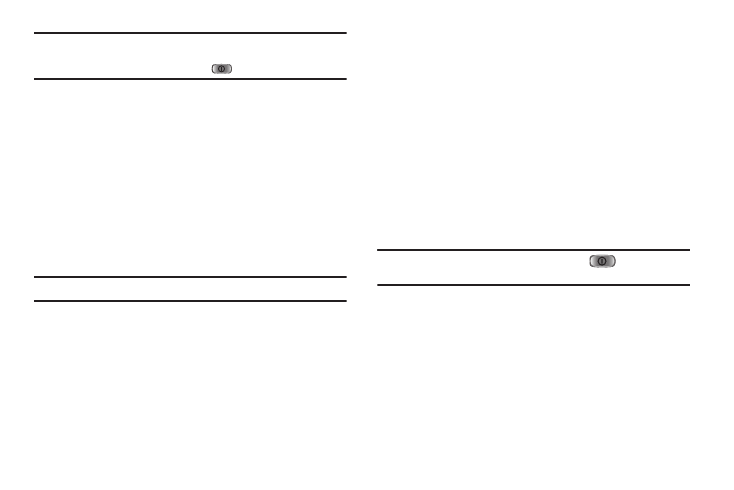
Changing Your Settings 136
Tip: If you set Backlight to Always On or Always Dim, Auto Screen Lock is
disabled. You can manually lock the touch screen and all keys by
pressing the Power On/Off-LOCK key (
) at the top of the phone.
1.
From the Settings menu, select Phone Settings
➔
Auto
Screen Lock.
2.
Select On or Off.
3.
To save your new setting and return to the Phone Settings
menu, press the OK soft key.
Security
Use the Security menu to lock your phone, set up emergency
numbers, set restrictions, as well as other security options.
1.
From the Phone Settings menu, select Security. You’re
prompted to enter the lock code.
Note: The default lock code is the last four digits of your telephone number.
2.
Select the lock code field, enter the lock code, and press
OK. The following security options are available.
Lock Phone
Locking the phone limits all outgoing calls except calls to 911
emergency and the three user-programmable emergency
numbers. You can lock the phone manually during use, or set the
phone to lock automatically when it is turned on. With the phone
in lock mode, you can answer incoming calls, but you must
unlock the phone to place outgoing calls (except to emergency
and secret numbers).
1.
From the Security menu, select Lock Phone. The following
phone Lock mode settings appear in the display:
• Lock — Locks the phone immediately (The phone stays locked
until you enter the lock code.)
• Unlock — Unlocks the phone.
• On Power Up — The phone locks automatically the next time your
phone is powered ON (The phone stays locked until you enter the
lock code.)
2.
Select the desired phone Lock mode setting and press the
OK soft key to save your selection.
Tip: You can manually lock your phone by pressing
information, refer to “Lock Mode” on page 14.)
Change Lock Code
The default lock code for your phone is generally the last four
digits of your phone number. It is advisable to change the default
lock code to a secret code for security purposes.
1.
From the Security menu, select Change Lock Code. You’re
prompted to enter the new lock code.
2.
Enter the new lock code and press the OK soft key. You’re
prompted to re-enter the new lock code for verification.
