Wallpaper – Samsung SCH-R860ZKAMTR User Manual
Page 131
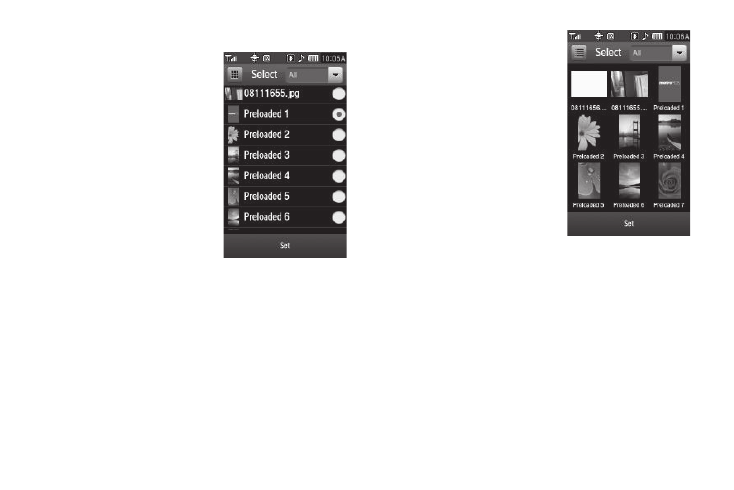
Changing Your Settings 128
Wallpaper
Wallpaper lets you choose the
pictures that appear in your phone’s
displays while in Standby mode.
1.
From the Settings menu,
select Display Settings
➔
Wallpaper. The following
options let you select a
unique wallpaper for each of
the three home screens:
• Wallpaper 1
• Wallpaper 2
• Wallpaper 3
2.
Select the desired Wallpaper
you want to change. A scrollable list of thumbnail images
appears in the display.
3.
To preview an image, select the image. An expanded view
appears in the display.
– or –
To set an image without
previewing it, press the radio
button to the right of a
preferred picture or image. A
blue dot appears in the radio
button.
4.
To save your choice, press the
Set soft key.
• If you selected a “Preloaded”
image, you are returned to the
Display Settings menu.
• If you selected a photo taken with
your phone’s camera or a
downloaded image, the Set as
Wallpaper pop-up appears showing the following options:
–
Fit to Screen — Resizes the selected image to fit the r860 display.
–
Rotate & Center — Rotates the selected image clockwise 90
o
and
centers it on the screen.
–
Center image — Places the center of the selected image at the center
of the r860 display.
Select the preferred option. Your selected image is prepared and saved
as the new Wallpaper. You are returned to the menu.
