When an alarm sounds, Turn off an alarm, Erasing an alarm – Samsung SCH-R860ZKAMTR User Manual
Page 120
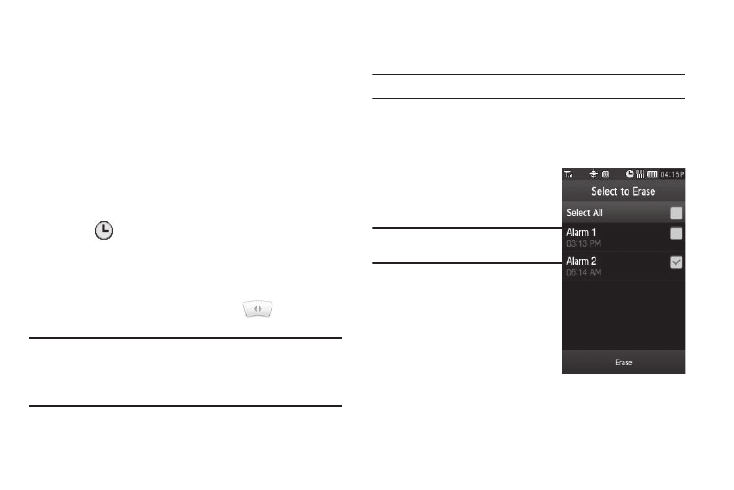
117
• Alarm Tone — Populated with Alert 1. To change, select this field,
select the preferred ringtone in the My Ringtones screen, then
press the Set soft key.
• Alarm Volume — Press and slide to set to the preferred volume.
• Snooze — Select On to enable snooze timer for this alarm, then
select values for the following options:
–
Snooze Duration — Select 1min, 2min, 3min, 5min, 7min, or
10min.
–
Snooze Repeat — Select Once, Twice, 3 Times, 5 Times, Or 10
Times.
3.
When you’re finished selection option values for the alarm,
press the Save soft key. If the Alarm is set to On, the alarm
icon (
) appears in the top of the display.
When an Alarm Sounds
An animated alarm clock appears in the display and an alert
sounds when the specified time for the alarm arrives.
ᮣ
To silence the alarm, press and slide
to Snooze (if
shown) or Stop.
Note: If the alarm is set to repeat on one or more days, the alarm icon
remains in the top of the display.
If the alarm was set as a once only alarm (no repeat day selected), the
alarm icon disappears from the top of the display.
Turn Off an Alarm
1.
From the Tools menu, select Alarm Clock.
Tip: You can also access Alarm from Main Menu 2.
The Alarm screen appears in the display, listing any
currently set alarms.
2.
Press the Off button on the Alarm you wish to turn off.
Erasing an Alarm
1.
From the Tools menu, select
Alarm Clock.
Tip: You can also access Alarm from Main
Menu 2.
The Alarm screen appears in
the display, listing any
currently set alarms.
2.
Press the Erase soft key. The
Select to erase screen
appears in the display.
3.
Select the check box for the
Alarm you want to remove from the list. A check mark
appears in the selected box.
