Turn bluetooth on/off, Turn bluetooth on, Turn bluetooth off – Samsung SCH-R860ZKAMTR User Manual
Page 113
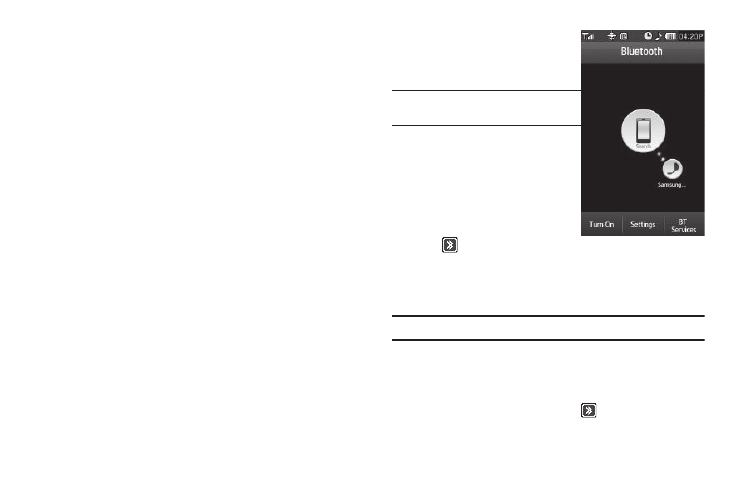
Tools 110
Unlike infrared, you don't need to line up the devices to beam
information with Bluetooth. If the devices are within a range of
one another, you can exchange information between them, even
if they are located in different rooms.
The Bluetooth wireless technology settings menu provides the
ability to view and change the device name, show the visibility,
and set the security for the device.
Turn Bluetooth On/Off
When the Bluetooth is turned on, you can use the Bluetooth
features available. When the Bluetooth is turned off, you cannot
send or receive information via Bluetooth. To save battery life or
in situations where Bluetooth use is prohibited, such as airline
traveling, you can turn off the Bluetooth wireless technology
headset.
Turn Bluetooth On
1.
From the Tools menu, select
Bluetooth.
Tip: You can also access Bluetooth from
Main Menu 2.
The Bluetooth screen
displays.
2.
Press the Turn On soft key.
• “Bluetooth Power On” pops-up
in the display.
• The blue Bluetooth On icon
(
) appears on the status bar.
• The SEARCH button becomes highlighted in blue.
Turn Bluetooth Off
1.
From the Tools menu, select Bluetooth.
Tip: You can also access Bluetooth from Main Menu 2.
The Bluetooth screen displays.
2.
Press the Turn Off soft key. “Bluetooth Power Off” pops-up
in the display, the SEARCH button highlighting disappears,
and the blue Bluetooth On icon (
) disappears from the
status bar.
