Formatting a memory card – Samsung SCH-R860ZKAMTR User Manual
Page 146
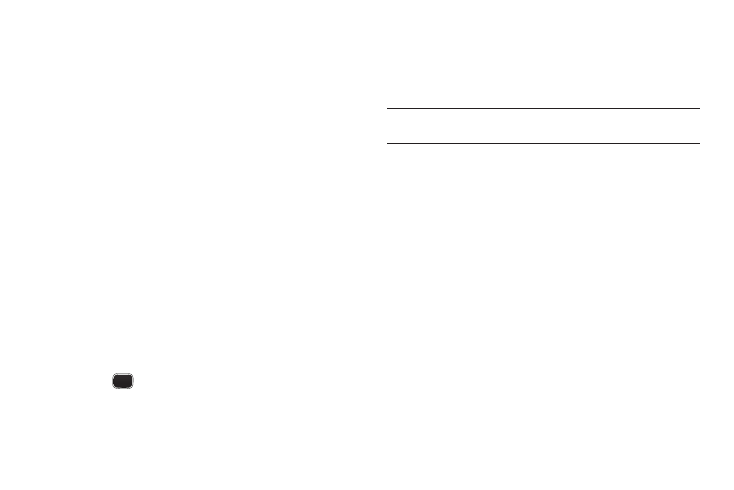
143
• Music
• Ringtones
3.
Select the desired option. A list of all files in the related
folder appears in the display.
Files are listed by name, and each file entry shows the
name of each file.
4.
To erase files, do the following:
• Press the Erase soft key. The Select to erase screen appears in
the display.
• Select the check box for a file you want to erase to mark the file for
erasure. (Press the Select All check box to mark all files for
erasure.)
• Press the Erase soft key.
5.
To move files to Phone Memory, do the following:
• Press the Move soft key. The Select to move screen appears in the
display.
• Select the check box for a file you want to move to mark the file for
removal to Phone Memory. (Press the Select All check box to mark
all files for removal.)
• Press the Move soft key.
6.
Press
to return to the Memory Manager menu.
Formatting a Memory Card
Formatting a microSD Memory Card erases any data currently on
the card and creates multimedia directories compatible with your
phone.
Caution!: Do not repeatedly format a Memory Card. This shortens its service
life.
To format a Memory Card, do the following:
1.
From the Memory Manager menu, select Card Memory.
The Card screen appears in the display.
2.
Press the Format soft key. You are prompted to confirm
formatting of the Memory Card.
3.
To format the Memory Card, press Yes. To return to the
Card screen without formatting the Memory Card,
press No.
