Changing the text entry mode – Samsung SCH-R860ZKAMTR User Manual
Page 54
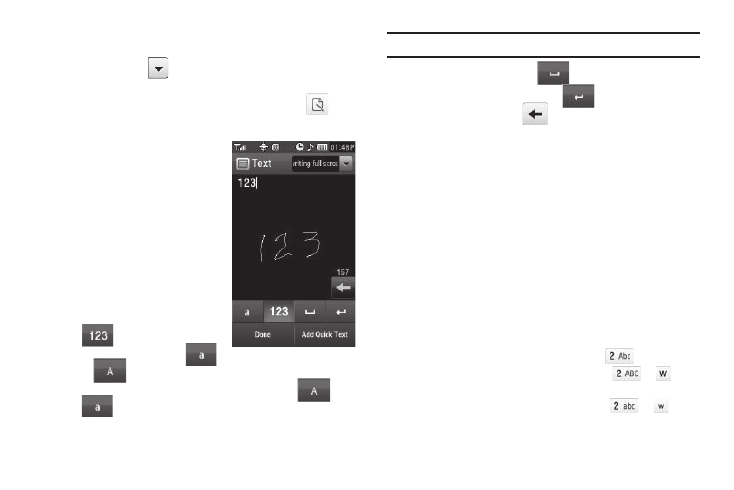
51
1.
From the Phone Touch Keypad screen or from the full-
screen Handwriting Recognition screen, press the down
arrow button (
) (at the upper right corner of the
screen), then select Handwriting box.
2.
From the QWERTY Touch Keypad screen, press
.
Accessing the Full-Screen Handwriting Recognition Screen
The full-screen Handwriting
Recognition screen offers an
integrated message text and
handwriting input field.
Entering Text Using Handwriting
Recognition Screens
1.
Using a stylus, print your text
in the handwriting entry field.
The phone replaces your
handwriting with printed text.
2.
To enter numbers, press
then print numbers.
3.
To enter letters, press
or
then print words.
4.
To change the case of letters you enter, press
or
.
Note: The only symbol handwriting recognition screens accept is a period.
5.
To enter a space, press
.
6.
To move to a new line, press
.
7.
To delete text, press
.
8.
When you are finished writing your text, press the Done
soft key to save your writing.
9.
To correct any handwriting recognition errors, press the
down arrow (at the upper right corner of the screen), then
select 3X4 Keypad or QWERTY.
Changing the Text Entry Mode
Text messages can be made up of alphabetical characters,
numbers, and symbols. You can use the following text entry
modes to simplify text entry:
•
Abc — Enter letters, numbers, and symbols by repeatedly pressing
each phone key until the desired character (as shown on the key)
appears in the display or by using the QWERTY keypad. ABC mode
letter options are:
–
Abc — Enter initial capital letters (indicated by
on keys)
–
ABC — Enter all upper case letters (indicated by
or
on
keys)
–
abc — Enter all lower case letters (indicated by
or
on
keys)
