Samsung SGH-D806ZKAGEN User Manual
Page 99
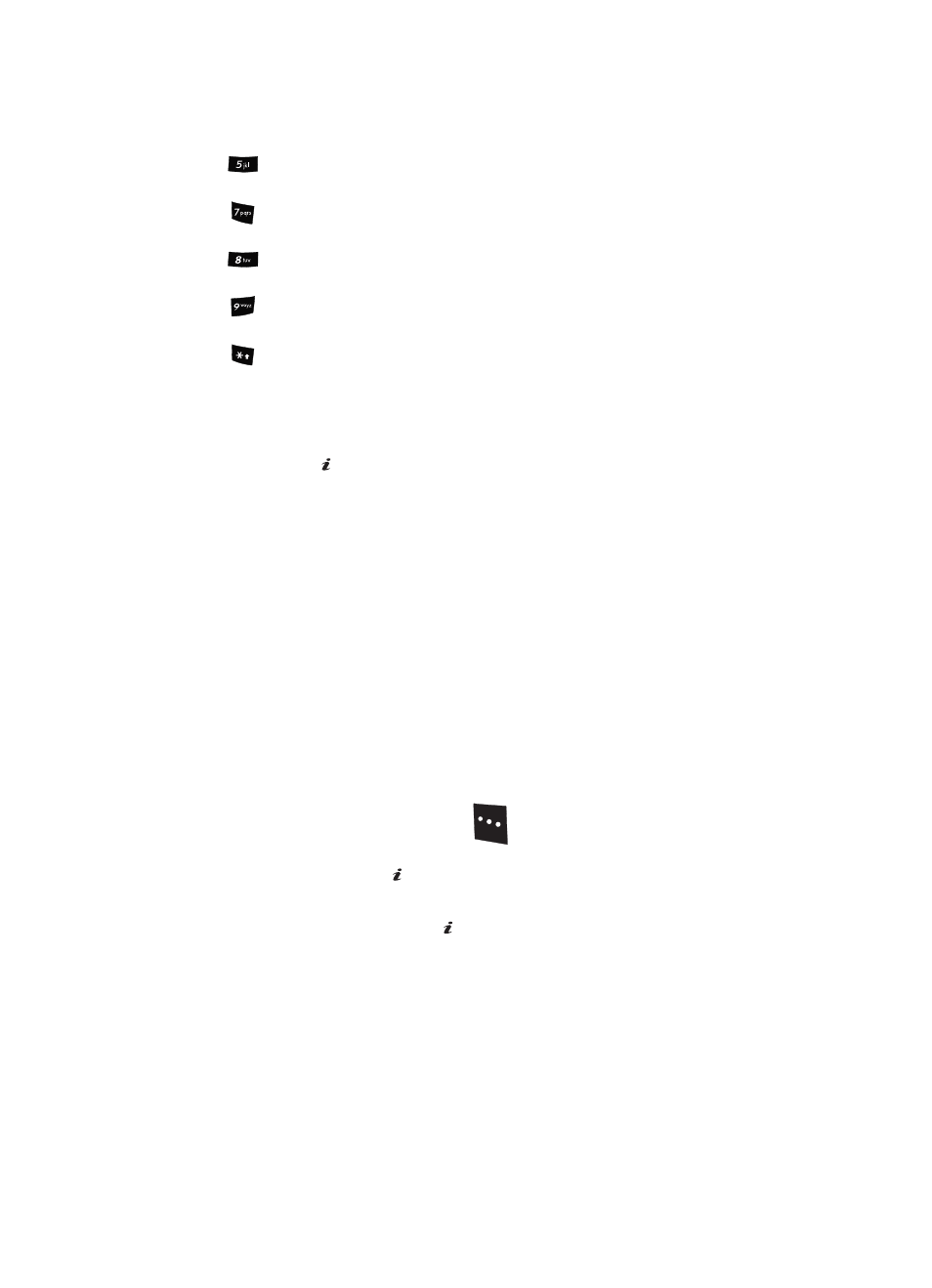
Section 9: Multimedia
99
changes the color tone of the video.
mutes the audio during a recording.
sets a time delay (3, 5, or 10 seconds).
switches to the Video Albums.
changes to full screen/standard screen display.
Video Options after a Video is Taken
After you have finished recording or manually saved a video clip, you can use various
options by pressing the Options soft key. Highlight an option and press the Select
soft key or the
key. The following options are available:
•
Record Another: launches the camera option and allows you to take another video.
•
Send via: allows you to send your video as part of a Multimedia message or
Bluetooth.
•
Delete: deletes the video.
•
Rename: allows you to change the name of the video.
•
Go to Video: allows you to go directly to your Video folder. The Video folder contains
the videos taken with your handset.
•
Share for Bluetooth: allows you to choose a selected file or all files to share using
the Bluetooth mobile device.
•
Protection: allows you to protect the video from being deleted.
•
Properties: shows the properties of the video such as name, time, format, size,
resolution, and protection.
Accessing the Videos Folder
1.
In Idle mode, press the Menu
soft key to access Menu mode.
2.
Use the Navigation keys to highlight File Manager and press the Select
soft key or the
key.
3.
Use the Up or Down Navigation key to highlight Video and press the
Select soft key or the
key.
4.
Use the Up or
Down
Navigation key to select the Video Clips folder.
5.
Use the Up or Down Navigation key to scroll through the videos.
6.
Highlight a video and press the Options soft key:
ⅷ
Play: allows you to play the video.
ⅷ
Send via: allows you to send your video as part of a Multimedia message or
Bluetooth.
OK
/
OK
/
OK
/
