Managing your own message folders – Samsung SGH-D806ZKAGEN User Manual
Page 64
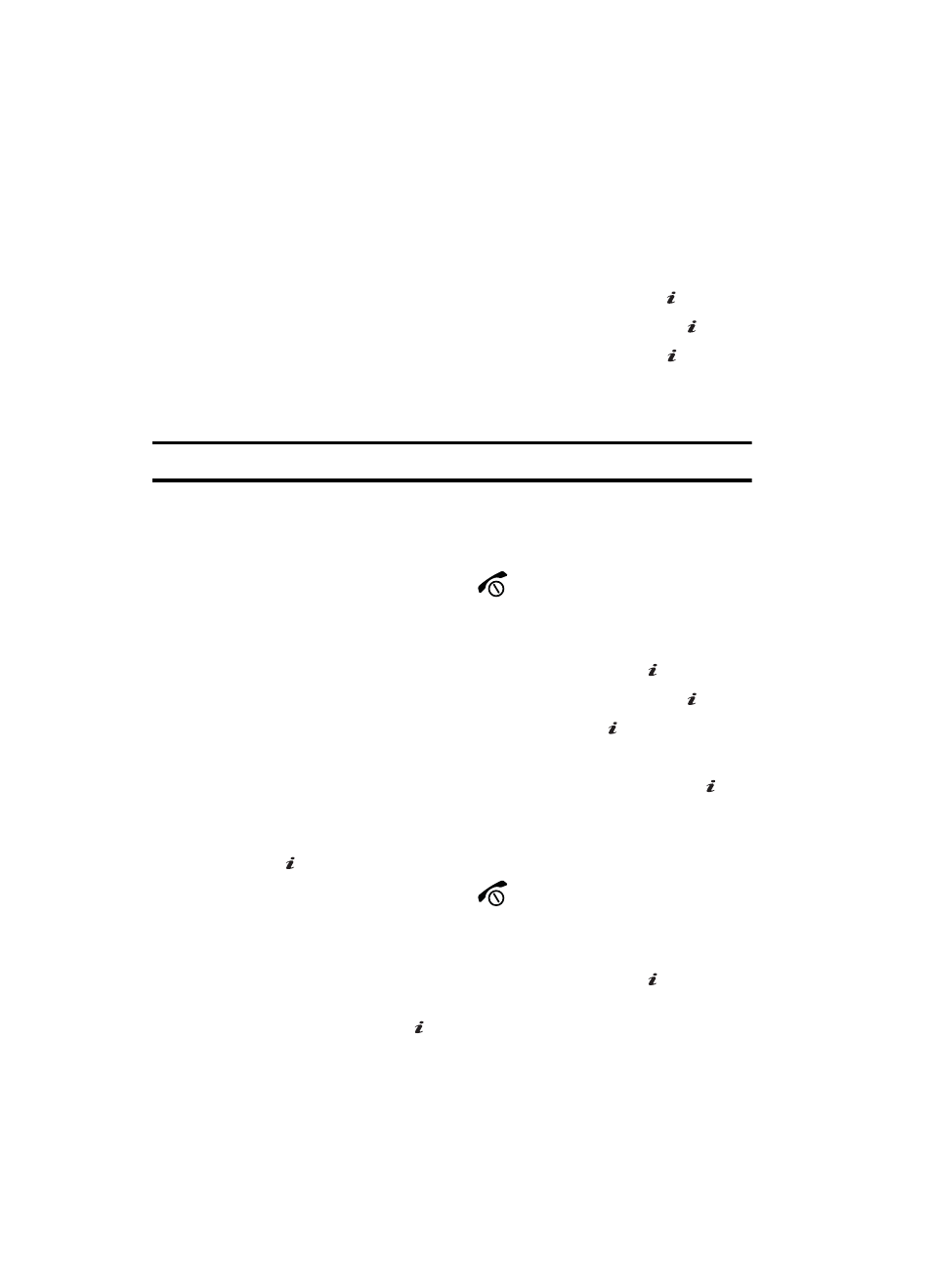
64
Managing Your Own Message Folders
You can create up to 5 message folders to store messages separately from the
default message folders.
Creating a Message Folder
1.
In Idle mode, press the Menu soft key to access Menu mode.
2.
Highlight Messaging and press the Select soft key or the
key.
3.
Highlight My Messages and press the Select soft key or the
key.
4.
Highlight My Folders and press the Select soft key or the
key.
5.
At the “Create Folder?” prompt press the Yes soft key to create or the No
soft key to cancel.
Note: This option only displays when there are no current folders in the My folder menu.
6.
When a folder is created, press the Options soft key and select Add
Folder.
7.
Enter the folder name and press the OK.
8.
When you have finished, press the
key.
Moving a Message to a Message Folder
1.
In Idle mode, press the Menu soft key to access Menu mode.
2.
Select Messaging and press the Select soft key or the
key.
3.
Highlight My Messages and press the Select soft key or the
key.
4.
Select Inbox and press the Select soft key or the
key.
5.
Select the message you want to move and press the Options soft key.
6.
Select Move to My Folders and press the Select soft key or the
key.
Move to My Folders sub menu displays.
7.
Select one of the folders you have defined and press the Select soft key or
the
key. The message is moved to the folder.
8.
When you have finished, press the
key.
Renaming a Message Folder
1.
In Idle mode, press the Menu soft key to access Menu mode.
2.
Select Messaging and press the Select soft key or the
key. Using
the Up or Down Navigation key highlight My Messages and press the
Select soft key or the
key.
3.
Select My Folders. The folder list displays.
OK
/
OK
/
OK
/
OK
/
OK
/
OK
/
OK
/
OK
/
OK
/
OK
/
