Other files, Audio list – Samsung SGH-D806ZKAGEN User Manual
Page 113
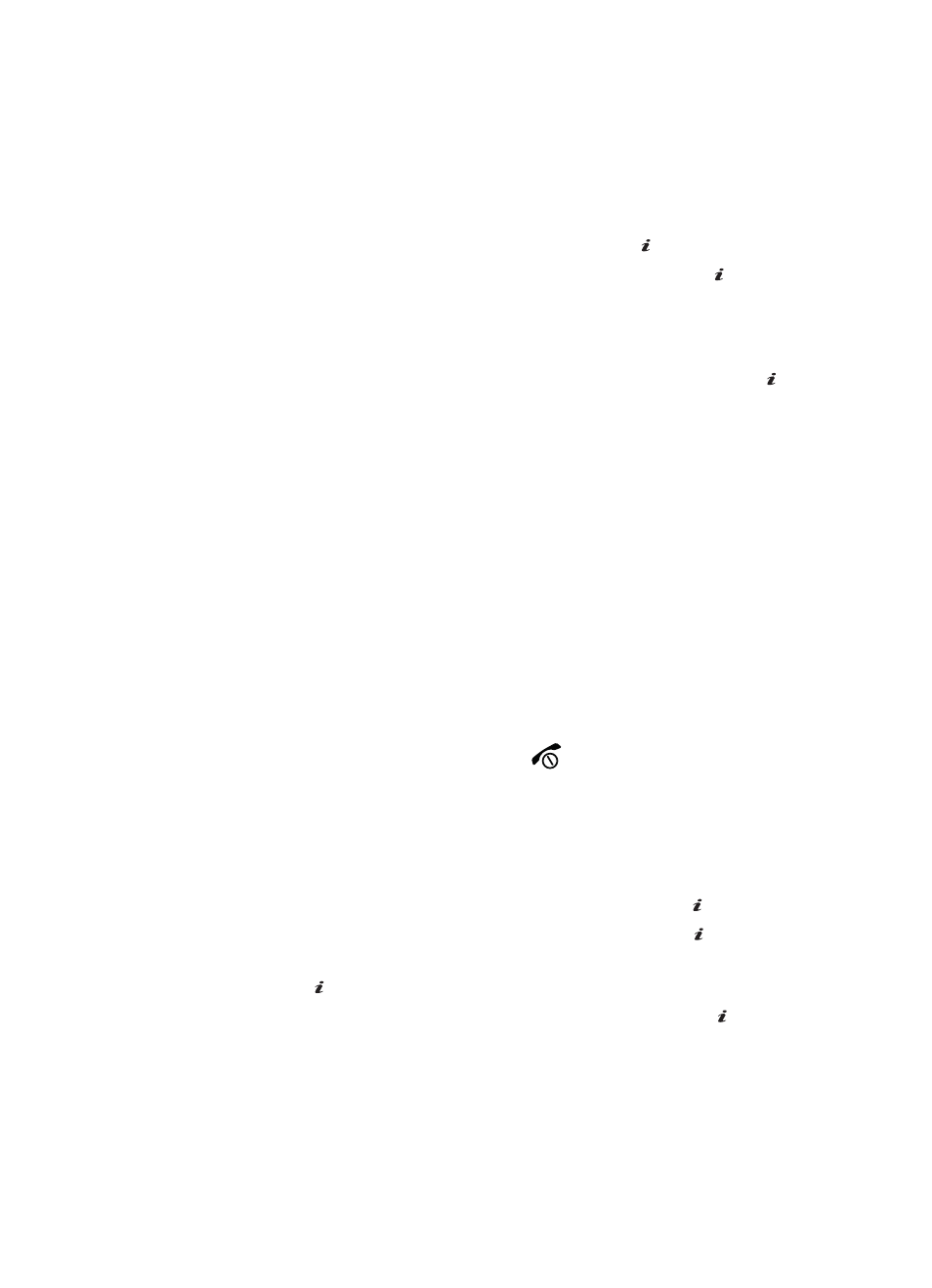
Section 9: Multimedia 113
Audio List
This menu shows a list of saved voice memos.
1.
In Idle mode, press the Menu soft key to access menu mode.
2.
Select Media and press the Select soft key or the
key.
3.
Highlight Record Audio and press the Select soft key or the
key.
4.
Press the Options soft key to display the following options:
ⅷ
Record: record a voice memo.
ⅷ
Go to Recorded Audio: displays the Audio List.
5.
Highlight Go to Recorded Audio and press the Select soft key or the
key. The Audio screen appears in the display.
6.
Highlight a voice memo, then press the Options soft key to display the
following options:
ⅷ
Play: plays the memo.
ⅷ
Send via: allows you to send the memo to other people by using the MMS or
Bluetooth.
ⅷ
Delete: allows you to delete selected or all voice memos.
ⅷ
Rename: allows you to change the memo’s name.
ⅷ
Move to: allows you to move this voice memo to your favorite audio folder or
memory card (if one is inserted).
ⅷ
Copy to memory card: copies all or selected Audio to the memory card.
ⅷ
Share for Bluetooth: allows the selected audio file to be shared using Bluetooth.
ⅷ
Protection: use to protect recorded audio files from being deleted.
ⅷ
Properties: displays information about the memo, such as the name, the date
when the memo was made, format, length, protection, and memory size.
7.
To exit, press the Back soft key or the
key.
Other Files
This menu option is for files that have been sent to you via Bluetooth. To access this
option use the following steps:
1.
In Idle mode, press the Menu soft key to access menu mode.
2.
Select File Manager and press the Select soft key or the
key.
3.
Highlight Other Files and press the Select soft key or the
key.
4.
Highlight Other Files or Memory Card and press the Select soft key or
the
key.
5.
Highlight the desired file and press the Select soft key or the
key.
OK
/
OK
/
OK
/
OK
/
OK
/
OK
/
OK
/
