Time & date settings – Samsung SGH-D806ZKAGEN User Manual
Page 75
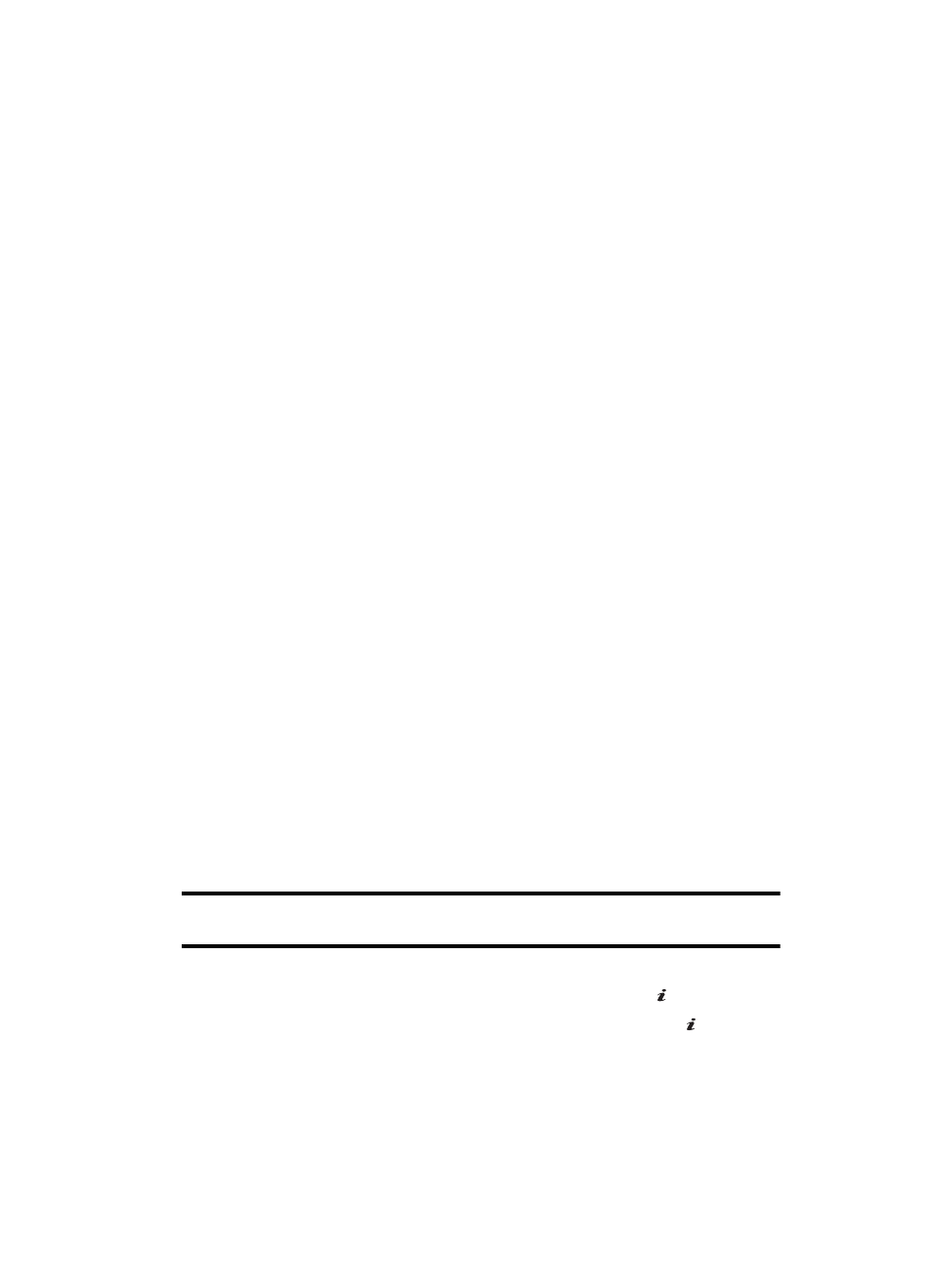
Section 8: Changing Your Settings
75
Skin
You can select the color of the menus displayed. You can choose from pattern 1 - 3.
LCD Brightness
You can adjust the display brightness for the Main LCD to see it better in different
lighting conditions.
Press the Left or Right Navigation key or press the Volume keys to adjust the
brightness.
Back Light
In this menu, you can select the length of time for the LCD back light and the LCD
Dim.
•
LCD On: Settings available are: 15 seconds, 30 seconds, 1 minute, 3 minutes, and
10 minutes.
•
LCD Dim: Settings available are: 15 seconds, 30 seconds, 1 minute, 3 minutes, and
Off.
Dialing Display
In this menu, you can select the dialing font size, color and the background color.
•
Font Size: choose from large, medium, or small.
•
Font Color: choose from Basic or Rainbow.
•
Background Color: use the Left or Right navigation keys to move through the
available colors.
Idle Screen Setting
In this menu, you can use the Left or Right navigation keys to choose the Idle screen
display on the LCD.
Time & Date Settings
This menu allows you to change the current time and date displayed. You can also
find out what time it is in another part of the world.
Note: Before setting the time, you must specify your time zone in the World time menu. See "World Time"
on page 112.
1.
In Idle mode, press the Menu soft key to access Menu mode.
2.
Select Settings and press the Select soft key or the
key.
3.
Select Time & Date and press the Select soft key or the
key.
The following options are available. Use the Down Navigation key to scroll
to and set options:
OK
/
OK
/
