Using contacts list adding a new contact, Using contacts list, Adding a new contact – Samsung SGH-D806ZKAGEN User Manual
Page 46
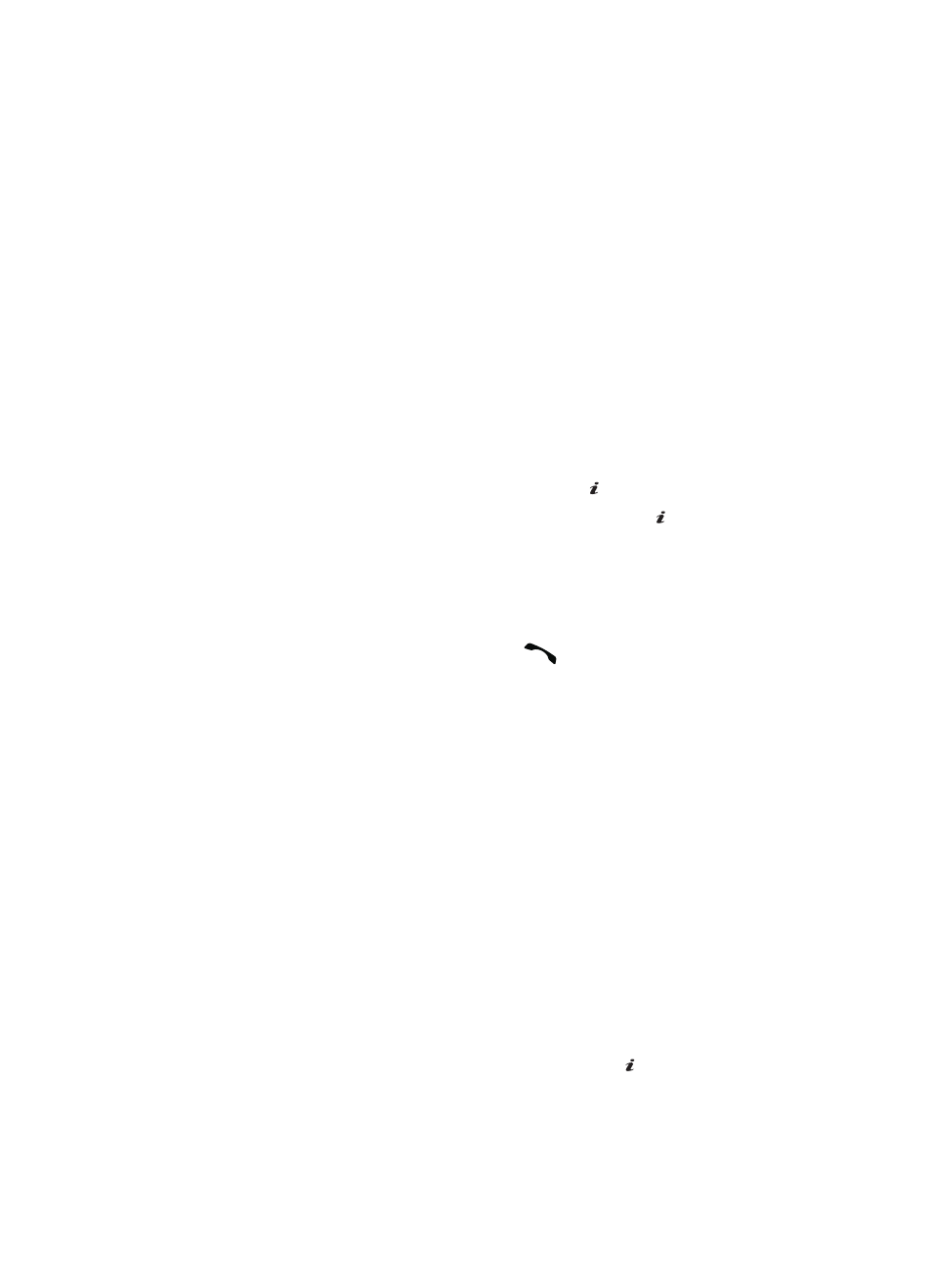
46
Using Contacts List
Dialing a Number from Contacts List
Once you have stored phone numbers in the Contacts List, you can dial them easily
and quickly by using the location numbers that were assigned to them in the
Contacts List.
Finding a Contacts List Entry
You can store phone numbers and their corresponding names in your SIM card and
phone’s memories. They are physically separate but are used as a single entity,
called Contacts.
Depending on your particular SIM card, the maximum number of phone numbers the
SIM card can store may differ.
1.
When the Idle screen displays, press the Menu soft key. Highlight
Contacts, and press the Select soft key or the
key.
2.
Select Contact List and press the Select soft key or the
key.
3.
Enter the first few letters of the name.
The Contacts entries are listed, starting with the first entry matching your
input. To select a different entry, press the Up or Down Navigation key
until the entry you want is highlighted.
4.
Once you have found the entry, press the
key to dial the number, or
press the Options soft key to access the Contacts entry options.
Using Contacts Entry Options
While accessing any Contacts entry, press the Options soft key to use the options for
the entry.
The following options are available:
•
View: allows you to view details for the Contacts entry.
•
Send Message: allows you to send a text or multimedia message to the Contacts
entry.
•
Add New Contact: allows you to add a new entry to the Contacts. Choose Phone or
SIM storage location.
•
Delete: allows you to delete the Selected or All phone book entries.
Adding a New Contact
Storing a Number in the Phone’s Memory
1.
When the Idle screen displays, press the Menu soft key.
2.
Highlight Contacts, press the Select soft key or the
key.
OK
/
OK
/
OK
/
