Media using the camera, Media, Using the camera – Samsung SGH-D806ZKAGEN User Manual
Page 92: Shuffle: choose from off or on, Visualization: choose from type 1 or type 2, Backlight: choose from always on or normal
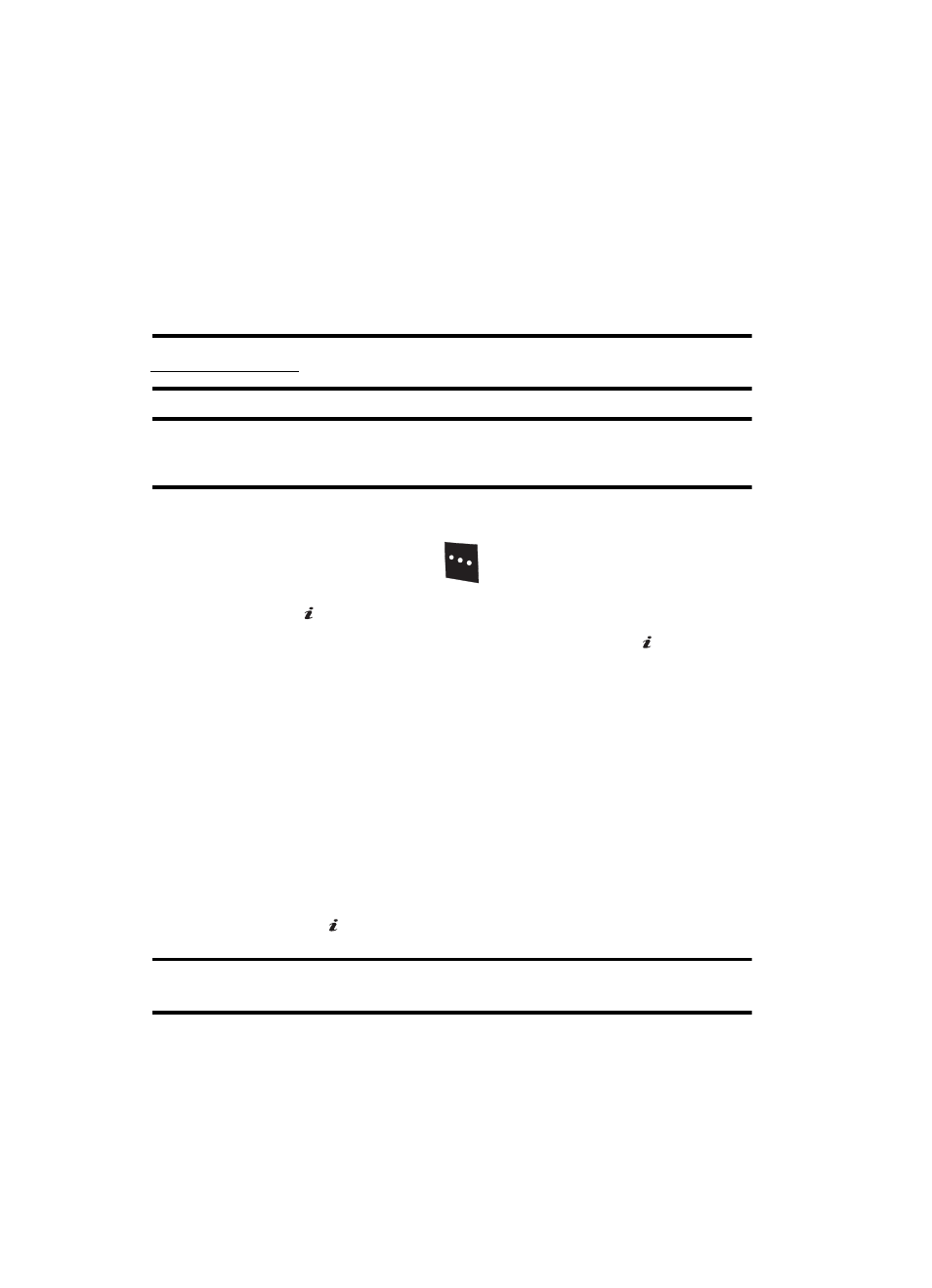
92
4.
To enjoy pre-loaded games, enter into My Games menu then choose one
game.
Media
In the Media menu you can access the Camera, MP3 Player, Voice Command, and
Record Audio.
MP3 Player
Note: Optional Accessories required. Contact your Wireless Provider for more details or visit
www.samsungmobile.com.
Note: Samsung PC Studio software (optional accessory) and the d806 only recognize MP3, AAC, and AAC+,
formats. If you want to play music from the CD or other source, you will first have to convert it to one of
these formats via the media player of your choice.
The MP3 Player menu option allows you to play the music files saved to your Audio
file or Memory card. Use the following procedures to access the MP3 Player.
1.
In Idle mode, press the Menu
soft key to access Menu mode.
2.
Use the Navigation keys to highlight Media and press the Select soft key
or the
key.
3.
Highlight MP3 Player. Press the Select soft key or the
key.
4.
Press the Options soft key. The following options are displayed:
ⅷ
Add Music From: allows you to add the music files from the Phone or Memory
Card.
ⅷ
Settings: allows you to change these settings:
מ
Repeat Mode: choose from Off, Repeat One, Repeat All.
מ
Shuffle: choose from Off or On.
מ
Visualization: choose from Type 1 or Type 2.
מ
Backlight: choose from Always On or Normal.
מ
Volume: choose the volume for the music file to be played.
5.
Press the
key to play the music file.
Note: The MP3 Player can only play MP3 files recorded at 192 kbps or less. You can set an MP3 file with a
maximum size of 600 kbytes as your Ringtone, Caller Ringtone (ID), or Alarm Tone.
Using the Camera
Use the following steps to take photos and select settings.
OK
/
OK
/
OK
/
