Creating and sending new messages – Samsung SGH-D806ZKAGEN User Manual
Page 57
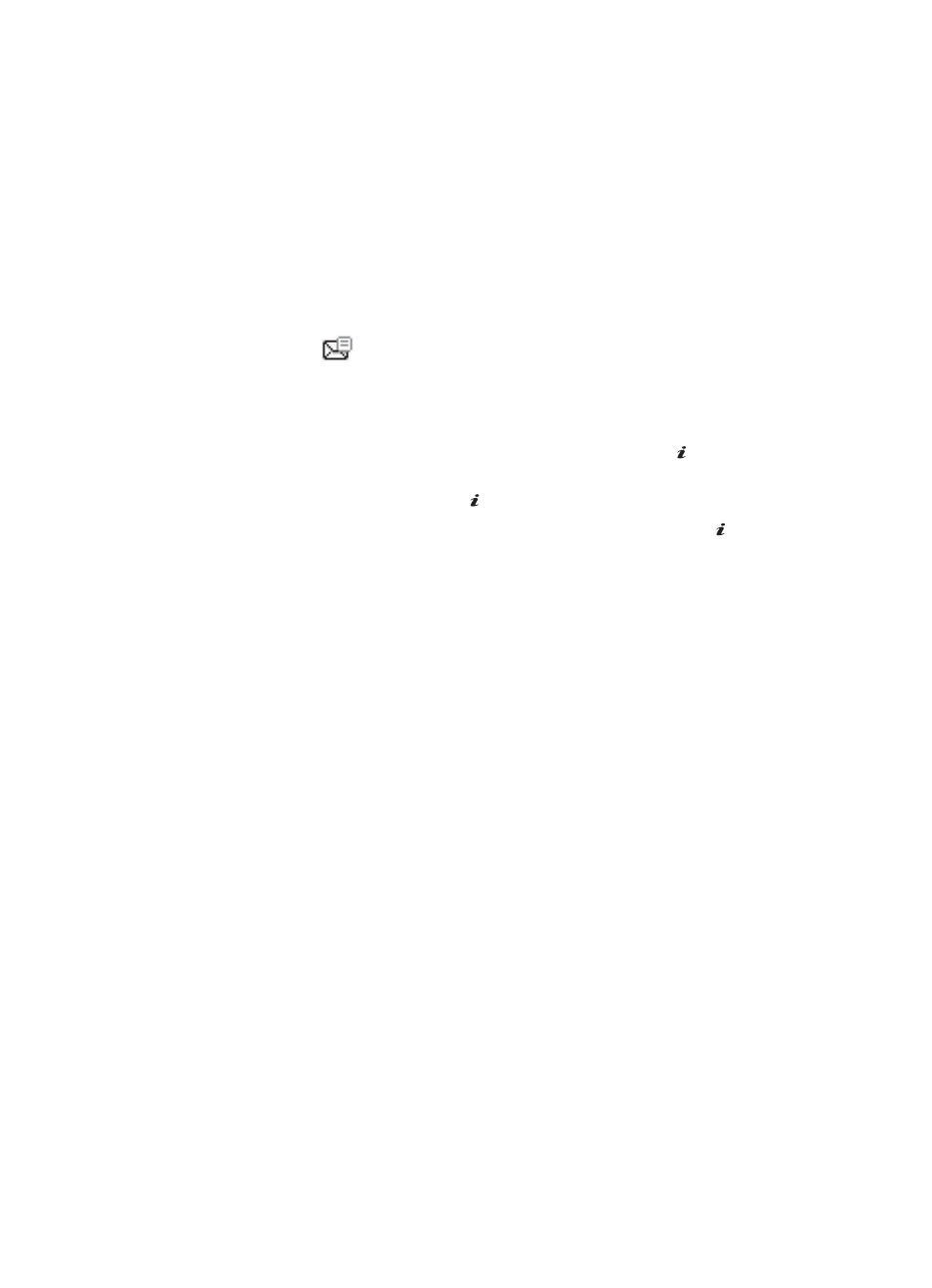
Section 7: Messaging
57
Creating and Sending New Messages
Text Messages
Short Message Service (SMS) allows you to send and receive short text messages to
and from other mobile phones. In addition, your phone supports the Enhanced
Messaging Service (EMS), which enables you to include simple pictures, melodies,
and animated images in your messages. To use this feature, you must subscribe to
your service provider’s message service.
The Message icon
displays when you have received new text messages. When
the memory is full, an error message displays and you cannot receive any new
messages. Use the Delete option in each message box to delete obsolete messages.
1.
In Idle mode, press the Menu soft key to access Menu mode.
2.
Select Messaging and press the Select soft key or the
key. Using
the Up or Down Navigation key, highlight Create New Message and press
the Select soft key or the
key.
3.
Highlight Text Message and press the Select soft key or the
key.
The New screen appears.
4.
Create your message.
5.
When you have finished writing your message, press the Options soft key.
Choose from the following options:
ⅷ
Send Message: allows you to send the message.
ⅷ
Insert: allows you to insert
מ
Text Templates: allows you to apply one of the preset message
templates to the text. Select one of the 10 items stored in the Text
messages template menu.
מ
Add Contacts: allows you to select an address from your Contact
List.
מ
Favorites: allows you to enter text from your Favorites folder.
ⅷ
Add Content: allows you to add pictures, animation, or melody to your message.
מ
Picture: allows you to add a picture to your message.
מ
Animation: allows you to add an animation to your message.
Select between Emotions or My Animations.
מ
Melody: allows you to add a melody to your message. Select
between Preset Melodies and My Melodies.
ⅷ
Attach: allows you to attach a Name Card, Schedule, Anniversary, Miscellaneous,
or Task.
OK
/
OK
/
OK
/
