My name card finding my own phone number, My name card, Finding my own phone number – Samsung SGH-D806ZKAGEN User Manual
Page 52
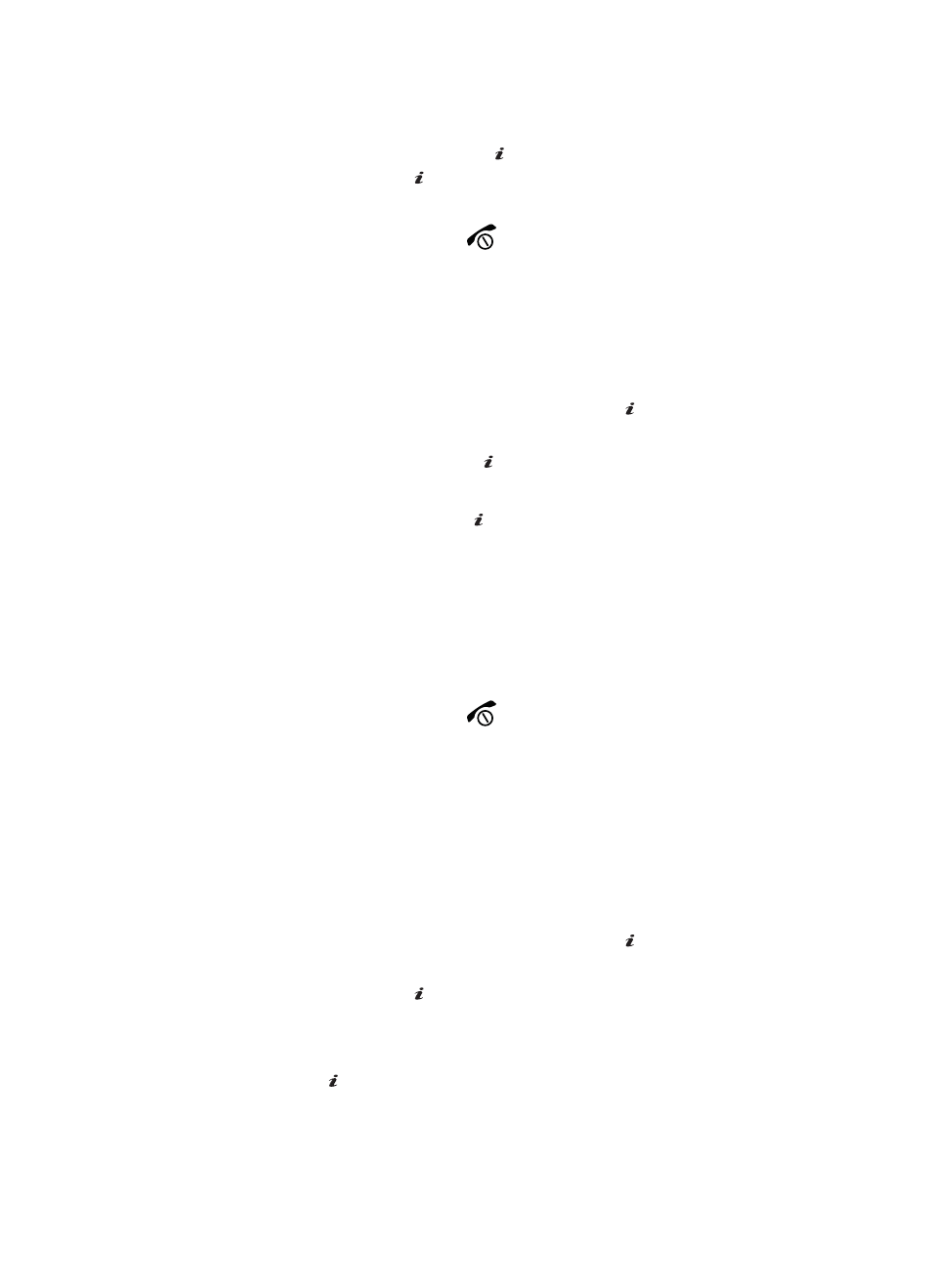
52
5.
Press the Options soft key or the
key, select Remove and press the
Select soft key or the
key.
6.
Press the Yes soft key to confirm removal.
7.
When you are finished, press the
key to return to Idle mode.
My Name Card
The Name Card option is your contact information. You can attach your Name Card to
a text, multimedia, or Bluetooth device. To create your name card, use the following
steps:
1.
When the Idle screen displays, press the Menu soft key.
2.
Highlight Contacts, press the Select soft key or the
key.
3.
Scroll to My Name Card by pressing the Up or Down Navigation key,
press the Select soft key or the
key.
4.
The My Name Card screen displays. Enter your contact information.
5.
Press the Save soft key or the
key.
6.
Press the Options soft key to access the following options:
ⅷ
Edit: allows you to edit the my name card entry.
ⅷ
Send Via: allows you to send your name card in a text message, a multimedia
message, or to a Bluetooth device.
ⅷ
Exchange Name Card: allows you to search for Bluetooth devices and if desired,
to send the My Name Card information.
ⅷ
Remove: deletes the My Name Card entry.
7.
When you are finished, press the
key to return to Idle mode.
Finding My Own Phone Number
This function is a memory aid, which you can use to check your own phone number
if you need to do so.
You can assign a name to each of your own phone numbers registered on your SIM
card. You can also edit the names and numbers. Any changes made here do not in
any affect the actual subscriber numbers on your SIM card.
1.
When the Idle screen displays, press the Menu soft key.
2.
Highlight Contacts, press the Select soft key or the
key.
3.
Select Own Number by pressing the Up or Down key and press the
Select soft key or the
key.
4.
Highlight Voice Line1, your mobile number displays in a pop up.
5.
Enter additional numbers in the 2, 3, and 4 fields.
6.
Press the
key to Save.
OK
/
OK
/
OK
/
OK
/
OK
/
OK
/
OK
/
OK
/
