Command keys – Samsung SGH-D806ZKAGEN User Manual
Page 21
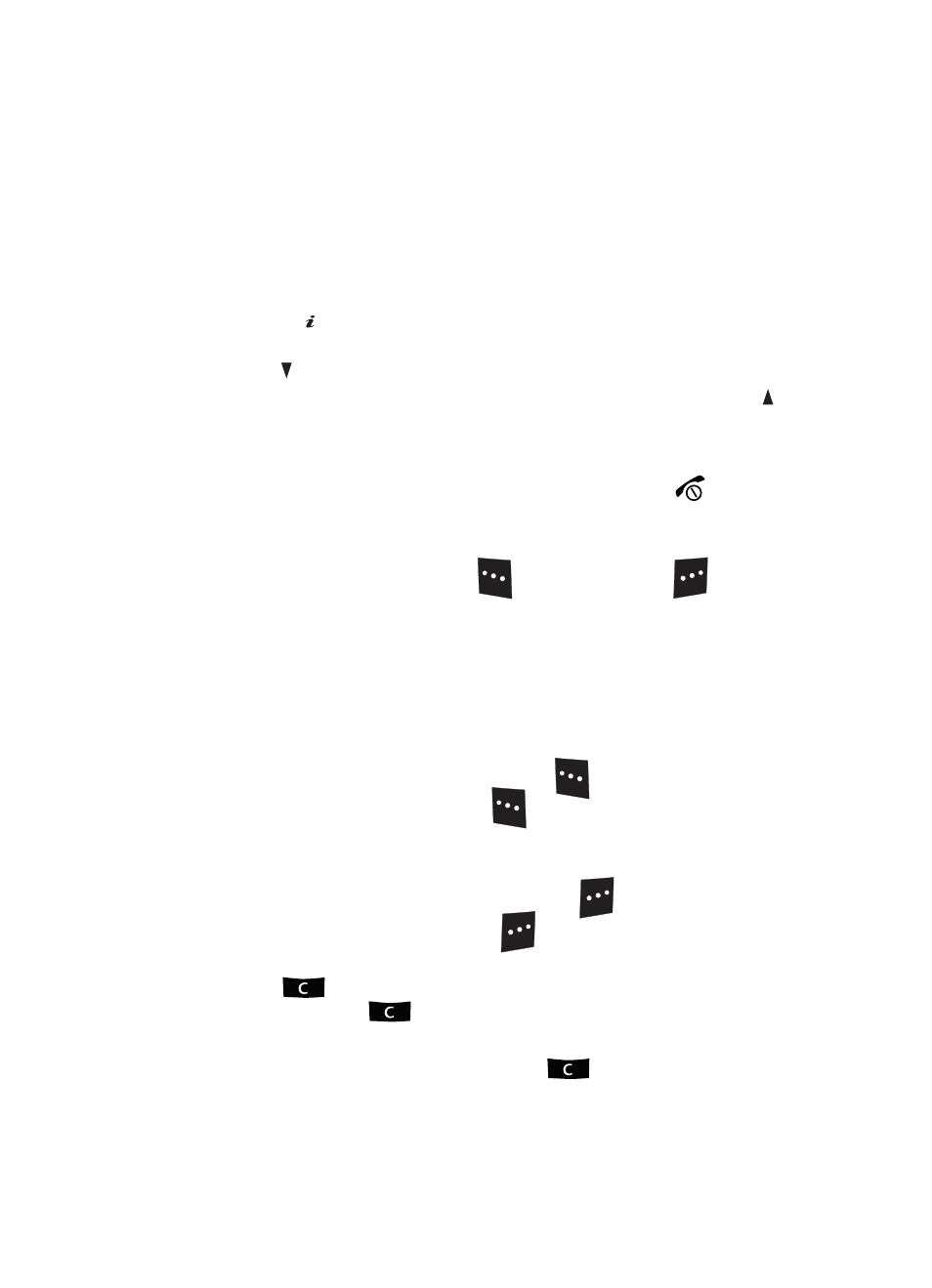
Section 2: Understanding Your Phone
21
phone highlights the option that is not currently active, so that you can select it
directly.
Selecting Options
To view the various functions and options available and to select the one you want:
•
Press the appropriate soft key.
•
To select the function displayed or the option highlighted, press the Select soft key
or the
key.
•
To view the next function or highlight the next option on a list, press the Down key
or the
key on the left side of the phone.
•
To move back to the previous function or option on a list, press the Up key or the
key on the left side of the phone.
•
To move back up one level in the menu structure, press the Left navigation key or
the Back soft key.
•
To exit the menu structure without changing the settings, press the
key.
Command Keys
Functions for the soft keys are defined by what appears above each in the display.
There are two soft keys, the left soft key
and the right soft key
.
Soft Keys
The roles of the soft keys vary depending on the function you are currently using; the
labels on the bottom line of the display just above each key indicate their current
role.
Left Soft Key
Some functions of the left soft key are as follows.
•
In the Idle screen, press the
Menu (
left) soft key
to open the Menu screen.
•
When in a menu mode the left soft key
function is Select.
Right Soft Key
Some functions of the right soft key are as follows.
•
In the Idle screen, press the
Camera (
right) soft key
to launch the Camera.
•
When in a menu mode the right soft key
function is Back.
Clear Key
The
CLR
key
is used to erase or clear numbers, text, or symbols from the
display. You can also use
to return to a previous menu or to return to standby
mode from any menu.
•
If you enter an incorrect character, briefly press
to backspace (and delete)
the character.
OK
/
