Launching the wap browser, Access a wap site, Navigating the wap browser – Samsung SGH-D806ZKAGEN User Manual
Page 116
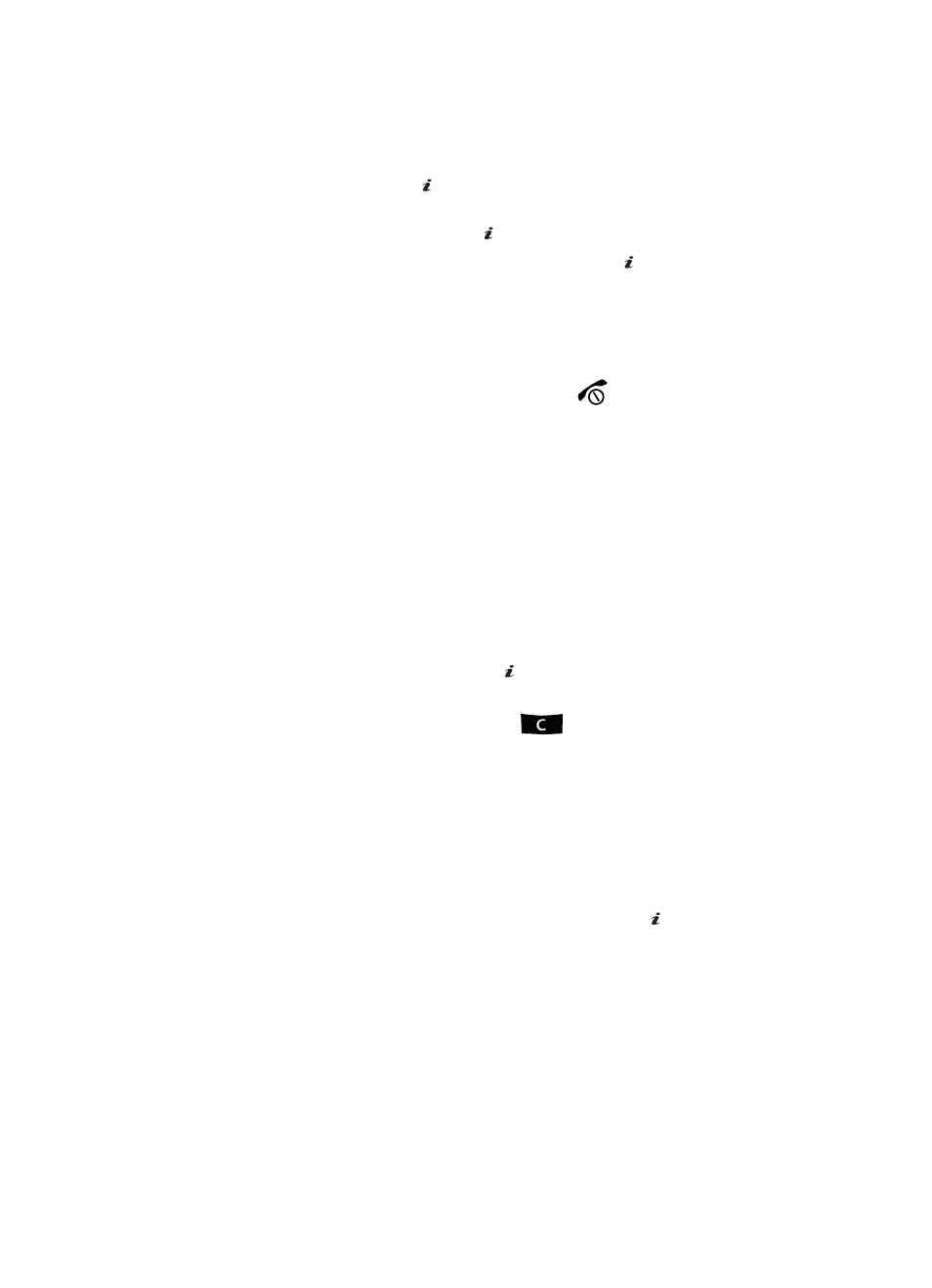
116
Launching the WAP Browser
1.
In Idle mode, press the
key to launch the WAP browser. You can also
press the Menu soft key to access menu mode and highlight Internet and
press the Select soft key or the
key.
2.
Highlight Home and press the Select soft key or the
key. Your phone
is connected to the network and loads the homepage of the Wireless Web
service provider. The content of the start-up homepage depends on your
Wireless Web service provider.
3.
To scroll through the screen, use the Up and Down navigation keys.
4.
To exit the browser at any time, simply press the
key.
Access a WAP Site
There are several ways to access a WAP site:
•
Selecting a link on the browser
•
Using a bookmark item in the Favorites folder; use the Bookmarks option on the
browser menu list or Favorites menu.
•
Entering a URL address manually; use the Go to URL option on the browser menu
list.
Navigating the WAP Browser
1.
To scroll through browser items, press the Up or Down Navigation keys.
2.
To select a browser item, press the
key or press the Options soft key
and choose Select.
3.
To return to the previous page, press the
key, or press the Options
soft key and choose Back.
4.
To access the browser menu list, press the Menu soft key.
5.
To return to the start-up homepage, press the Menu soft key and select
the Home option.
Entering Text in the WAP Browser
When you are prompted to enter text, the currently active text input mode is
indicated on the screen. To change the text input mode, press the
key one or
more times.
The following modes are available:
Upper-Case Alphabet Mode (A): allows you to enter upper-case characters.
Lower-Case Alphabet Mode (a): allows you to enter lower-case characters.
OK
/
OK
/
OK
/
OK
/
OK
/
