Using favorites – Samsung SGH-A107ZSAATT User Manual
Page 71
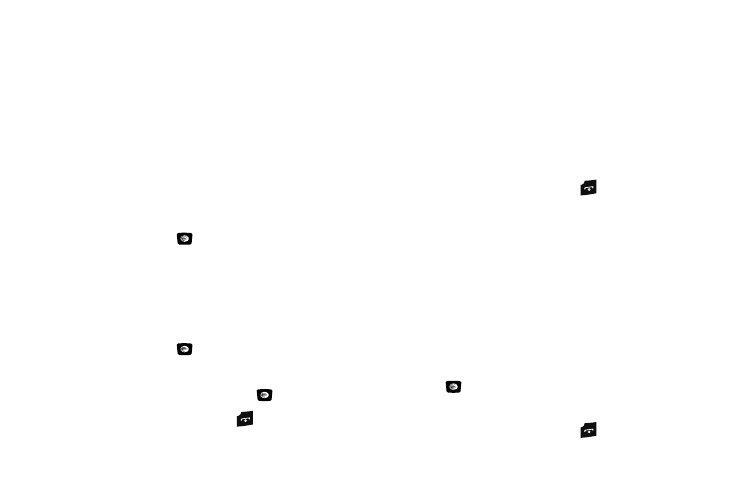
WAP 67
•
Go to My Stuff: allows you to view the My Stuff menu.
•
History: displays the history for the URL addresses selected.
•
Browser Settings: allows you to change various browser settings.
Using Favorites
While navigating the WAP browser, you can bookmark the site to
quickly and easily access it at a future time. The URL addresses
of the bookmarked sites are stored in the Favorites folder,
wherein you can use the 6-preset URL addresses and store your
favorite URL addresses.
Accessing a WAP Site Using Favorites
1.
In Idle mode, press Menu
➔
Mobile Web and press the
Select soft key or the
key.
2.
Press the Options soft key and select View Favorites.
3.
Select a bookmark item on the Favorite list.
Storing a URL Address
1.
In Idle mode, press Menu
➔
Mobile Web and press the
Select soft key or the
key.
2.
Press the Options soft key and select Add to Favorites.
3.
Enter the name and URL and press the
key to save.
4.
When you have finished, press the
key.
Editing a Bookmark
1.
From the Favorites list, select the bookmark you want to
change.
2.
Press the Options soft key and select Edit.
3.
Change the address and the name, as you would when
storing a new one.
4.
Press the Options soft key and select Save.
5.
When you have finished, press the
key.
Deleting a Bookmark
1.
From the Favorites list, select the bookmark you want to
delete.
2.
Press the Options soft key and select Delete. The
following options are available for Delete:
• Selected: deletes the highlighted bookmark.
• Multiple: allows you to place a checkmark next to all bookmarks
you want deleted.
3.
At the Delete? confirmation screen, press the Yes soft key
or the
key to confirm deletion or press the No soft key
to cancel deletion.
4.
When you have finished, press the
key.
