Message settings – Samsung SGH-A107ZSAATT User Manual
Page 38
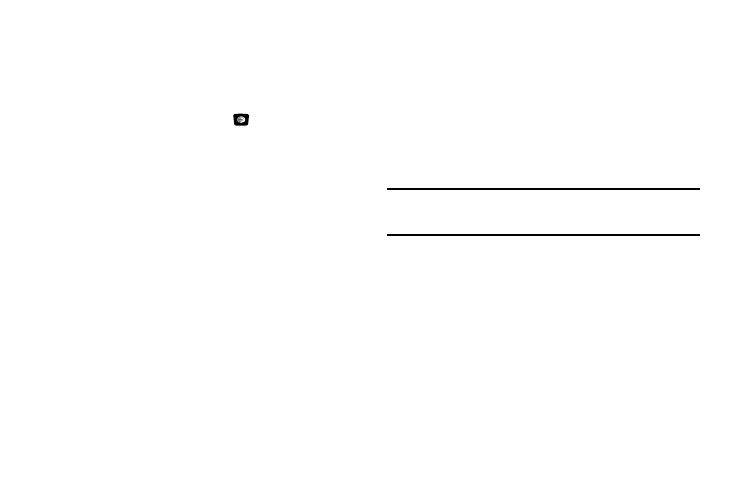
34
Message Settings
You can set up various options for using messaging services.
1.
In Idle mode, press Menu
➔
Messaging
➔
Messaging Settings.
2.
Press the Select soft key or the
key.
• Text Message:
–
Send Settings: allows you to set the options for sending
text messages.
–
Block Number: allows you to set the numbers to be blocked from
receiving messages.
• Multimedia Message:
–
Send Settings: allows you to set the options for sending
multimedia messages.
–
Receive Settings: allows you to set the options for receiving
multimedia messages.
–
Profiles: you can select a connection profile which is then used for
sending and receiving Multimedia messages.
–
Block Number: allows you to block numbers from sending
you messages.
–
Message Class: allows you to set the message class for users
creating new messages. Choose between Text, Image Basic, and
Image Rich.
–
Creation Mode: you can specify that the users creating new media
content be given the following options: Free, Warning, and Restricted.
Free
: Select Free to create a multimedia message with
no restrictions.
Warning
: Sends a warning when unsupported content is included
in a message.
Restricted
: Prevents you from including unsupported content.
–
Default style: allows you to set Font Color, Font Size, Bold, Italic,
Underline, Strikethrough, Background Color, and Page duration,
• Voicemail: allows you to change your Voice Server Number.
Important!: Changing the Voicemail number can affect your ability to access
your Voicemail. Check with your provider’s Customer Service
before changing.
• Push Message: allows you to set the receive message type and
interval. Also allows you to change the Service Center number.
• Broadcast Message: allows you to receive a broadcast message
from the server (SIM dependent).
