Section 10: my stuff, Audio – Samsung SGH-A107ZSAATT User Manual
Page 65
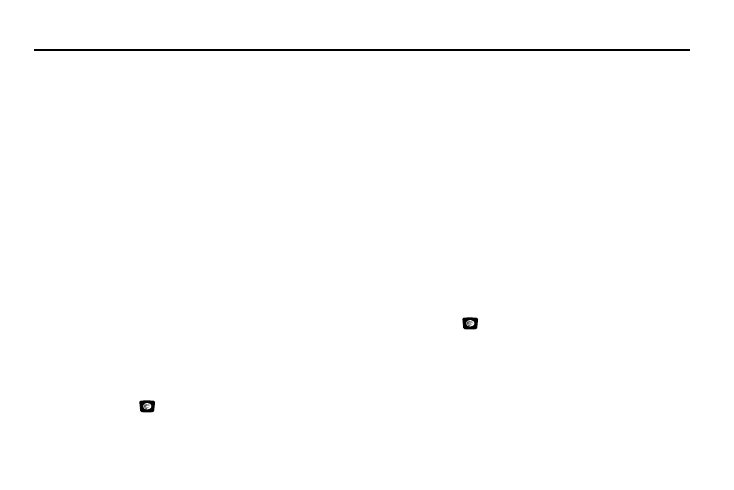
My Stuff 61
Section 10: My Stuff
The topics covered in this section are Audio, Picture, Tools, and
Used Space.
Audio
The Audio menu option allows you to shop tones, and answer
tones using the WAP browser.
Tones
You can shop, download, and save to your Downloaded
Ringtones folder. To access the Audio menu option, use the
following steps:
1.
In Idle mode, press Menu
➔
My Stuff
➔
Audio
➔
Tones.
A menu displays giving you the option to Shop Tones, view
Downloaded Tones, or view Default Tones.
2.
Highlight the Shop Tones menu option to launch the WAP
browser and select a file to download. Follow the on-
screen options. These files are downloaded and stored in
the Downloaded Tones folder.
3.
From the Audio
➔
Tones menu, select Downloaded Tones
and press the
key.
4.
Highlight an available entry and press the Options soft key.
The following options display:
• Play: allows you to listen to the tone.
• Send via Multimedia Message: allows you to send the tone as an
attachment to a multimedia message.
• Set as: allows you to set the tone as a Ringtone, Caller Ringtone, or
Alarm Tone.
• Delete: deletes either the Selected file or Multiple tones.
• Rename: renames the tone.
• Lock: allows you to lock the tone to prevent deletion.
• Properties: allows you to view the Name, Date (of download),
Format, Bitrate, Length, Size and Lock/Unlock (status) of the
downloaded tone.
5.
From the Audio
➔
Tones menu, select Default Tones and
press the
key.
