Samsung SGH-A107ZSAATT User Manual
Page 46
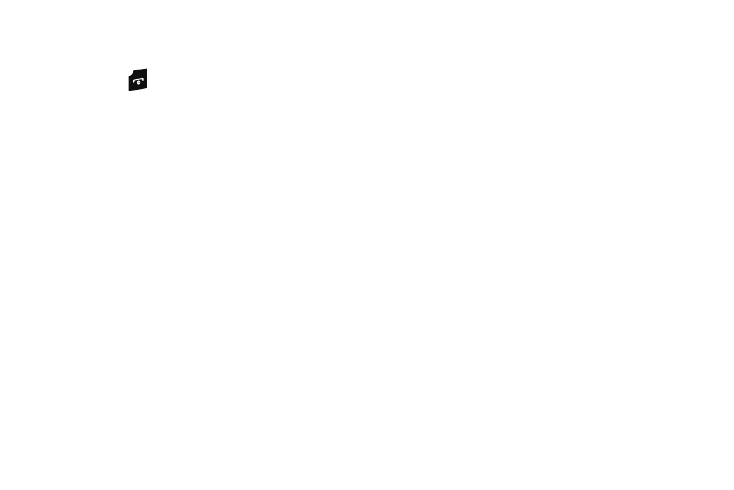
42
4.
The Copy Successful screen displays. Press the OK
soft key.
5.
Press the
key to return to the Idle screen.
Copy an entry to the Phone
You can copy a SIM entry to the Phone by using the Duplicate
option. When you copy entries to the phone, duplicate entries
are created.
1.
In Idle mode, press Menu
➔
Address Book
➔
SIM
Management
➔
Copy Contacts from SIM.
The Contact List that is stored on the SIM card displays.
2.
Highlight an Entry to copy to the Phone, then press the
Check key. A check mark displays in the box to the left of
the Contact name. Repeat this step for all Entries copied to
the Phone. Or, check the All box to copy all entries.
3.
Press the Copy soft key.
The Copy Successful screen displays.
4.
Press the OK soft key to confirm the copy to Phone.
Deleting SIM Card Entries
You can delete selected SIM Card entries, or you can delete All
the entries stored on the SIM Card.
1.
In Idle mode, press Menu
➔
Address Book
➔
SIM
Management
➔
Delete Contacts from SIM.
The Contact List that is stored on the SIM card displays.
2.
Highlight All or select a contact to delete and press the
Check key.
3.
Press the Delete soft key to confirm your selection(s).
4.
At the Delete Confirmation prompt, press Yes to delete you
selection(s), or press No to cancel.
