Samsung SGH-A107ZSAATT User Manual
Page 57
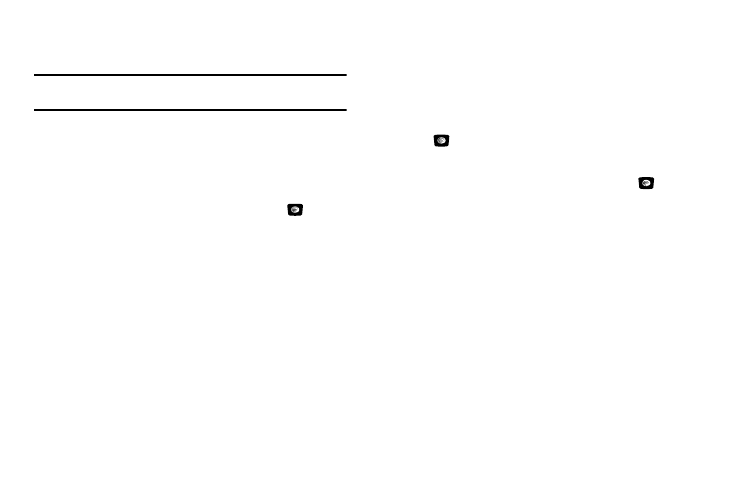
Changing Your Settings 53
Voice Call
Call Forwarding
Example: You may wish to forward your business calls to a colleague while
you are on vacation.
To set your call forwarding options:
1.
In Idle mode, press Menu
➔
Settings
➔
Calls
➔
Voice Call
➔
Call Forwarding.
2.
Select a call forwarding option by pressing the Up or Down
key and then press the Select soft key or the
key.
The following options are available:
• Forward Always: allows you to always forward Voice Call and
Data Call.
–
Press the Select
soft key, press Activate, and then enter the
forwarding number.
–
To deactivate, follow the same steps only select the Cancel All option.
• Busy: allows you to forward Voice Call and Data Call to the
designated number instead of your Voicemail number if you are on
another phone call.
• No Reply: allows you to forward Voice Call and Data Call to the
designated number instead of your voicemail number when there is
no answer on your phone. You can choose the time setting from 5,
10, 15, 20, 25, and 30 seconds).
• Unreachable: calls are forwarded when you are not in an area
covered by your service provider or when your phone is
switched off.
• Cancel All: all call forwarding options are canceled.
3.
Select the call type, Voice Call or Data Call, by pressing the
Up or Down key, and then press the Select soft key or
the
key.
4.
Use the Left or Right navigation keys to select Activate or
Deactivate and press the Select soft key or the
key.
5.
Scroll to Forward to, enter or change the number to
be called.
To enter an international code, press and hold the 0 key
until the + sign displays.
6.
Press the Select soft key to save changes.
Call Barring (SIM Dependent)
The Call Barring network service allows you to restrict your calls.
This option is SIM dependent and requires a subscription. For
more information, contact your service provider.
