Section 3: menu navigation, Menu navigation – Samsung SGH-A107ZSAATT User Manual
Page 19
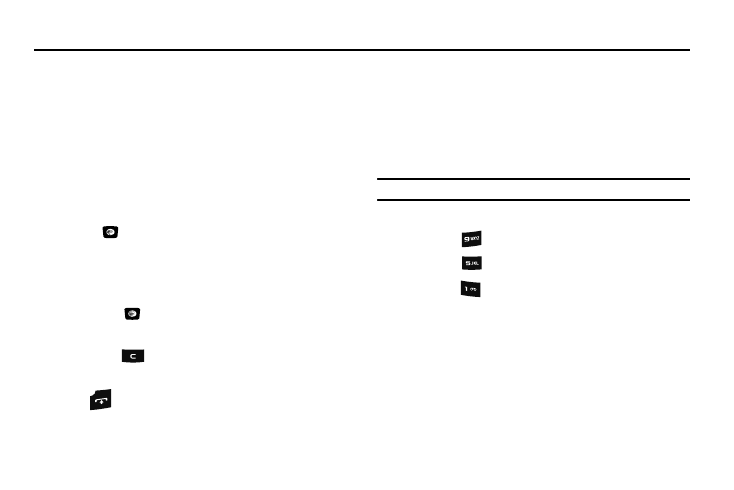
Menu Navigation 15
Section 3: Menu Navigation
This section explains the menu navigation for your phone.
Menu Navigation
Menus and sub-menus can be accessed by scrolling using the
Navigation keys or by using the shortcut keys.
Accessing a Menu Function by Scrolling
1.
In Idle mode, press Menu
➔
Settings
➔
Phone. If the
menu contains sub-menus, you can access them by
highlighting the option and by pressing the Select soft key
or the
key.
2.
If the menu that you have selected contains further
options, repeat this step. To scroll through the menus,
press the Up or Down navigation key. Press the Select soft
key, or the
key to make your selection.
3.
To return to the previous menu level, press the Back soft
key or the
key.
4.
To exit the menu without changing the settings, press
the
key.
Using Shortcuts
Numbered menu items, such as menus, sub-menus, and options
can be quickly accessed by using their shortcut numbers. In
Menu mode, Main Menus can be accessed by pressing the
number keys (1 to 0, * and # keys) corresponding to their location
on the screen.
Example: Accessing the Language menu.
1.
Press the Menu soft key.
2.
Press the
key for Settings.
3.
Press the
key for Phone.
4.
Press the
key for Language. The available languages
are displayed.
Navigation Keys
The Navigation Keys come preset. To change the Navigation
Keys, follow these steps:
1.
In Idle mode, press Menu
➔
Settings
➔
Phone
➔
Shortcuts.
