Creating and sending new multimedia messages – Samsung SGH-A107ZSAATT User Manual
Page 33
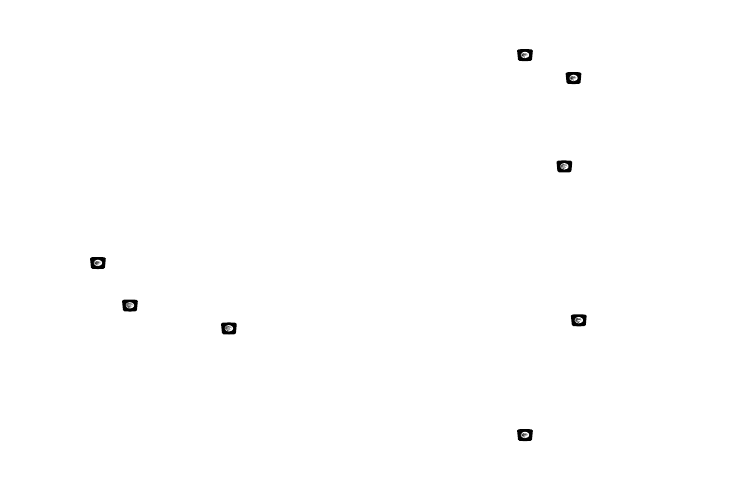
Messaging 29
• Input Mode: allows you to change the input mode for your
text message.
• Back: returns to the Messaging menu with the option to save the
message to the Drafts folder.
5.
Press the Send To soft key and enter the recipient
information. You can press Options
➔
Contact List to find
the recipient if it is in your Contact List.
6.
Press the Send soft key to send the message.
Creating and Sending New Multimedia
Messages
1.
In Idle mode, press Menu
➔
Messaging
➔
Create Message and press the Select soft key or
the
key.
2.
Highlight Multimedia Message and press the Select soft
key or the
key.
3.
Highlight Subject and press the
key.
Enter the subject of your message in text.
For more information on entering text into your new
message, see “Entering Text” on page 24.
4.
Press the Options soft key, highlight Save and press the
Select soft key or the
key.
5.
Highlight Graphic and press the
key.
You can add one of your Downloaded Graphics. You can
also add other attachments such as Business Card,
Appointment, Anniversary, Miscellaneous and Task.
6.
Highlight Audio and press the
key.
You can add Recorded Audio, Downloaded Tones (that
don’t have copyright protection), or record audio. You can
also add other attachments such as Business Card,
Appointment, Anniversary, Miscellaneous and Task.
For more information on recording audio, see “Recording
7.
Highlight Message and press the
key.
Enter your message in text.
For more information on entering text into your new
message, see “Entering Text” on page 24.
8.
Press the Options soft key, highlight Save and press the
Select soft key or the
key.
