Time & date, Phone, Time & date phone – Samsung SGH-A107ZSAATT User Manual
Page 51
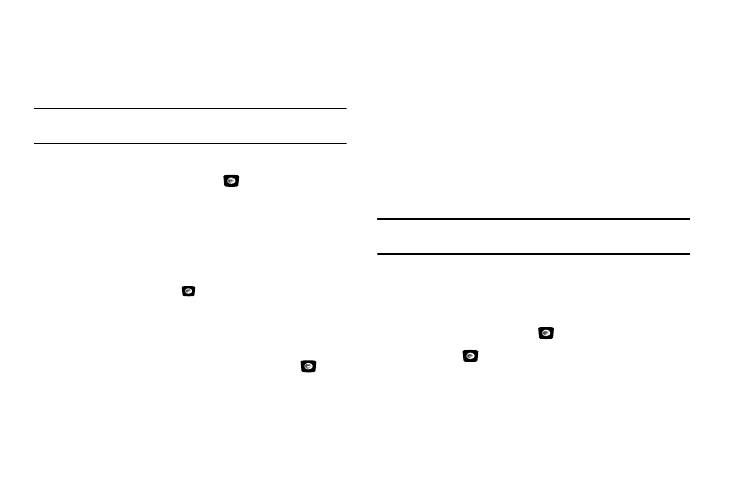
Changing Your Settings 47
Time & Date
This menu allows you to change the current time and date
displayed. You can also find out what time it is in another part of
the world.
Note: Before setting the time, you must specify your time zone in the World
time menu. For more information, refer to “World Time” on page 60.
1.
In Idle mode, press Menu
➔
Settings
➔
Time & Date and
press the Select soft key or the
key.
The following options are available. Use the Up or Down
navigation key to scroll to and set options:
• Time Zone Updating: allows you to elect to set the time zone
manually or to have it set automatically.
• Time Zone: allows you to set the time zone by pressing the
Change soft key or the
key. Use the Left or Right
Navigation keys to change the time zones. Press the OK soft
key, then press the Save soft key to save.
• Time: allows you to enter the current time using your keypad.
Press the Save soft key to save. Use the Left or Right navigation
key to select AM or PM. Press the
Save soft key or the
key to
save selection.
• Time Format: allows you to change either the time or date format.
–
The time format can be set to either 12 hours or 24 hours. Use the
Left
or
Right navigation key to select Time Format. Press the Save soft key
to save.
• Date: allows you to enter the current date using your keypad. Press
the Save soft key to save.
• Date Format: allows you to set the data display.
–
The date format can be set to either MM/DD/YYYY, DD/MM/YYYY,
YYYY/MM/DD. Use the
Left or Right navigation key to select Time
Format. Press the
Save soft key to save.
2.
Press the Save soft key to save your settings.
Note: Automatic updates of time and date do not change the time you have
set for alarm settings.
Phone
To customize the settings of your phone use the following steps:
1.
In Idle mode, press Menu
➔
Settings
➔
Phone and press
the Select soft key or the
key.
2.
Press the
key to display the following options:
