Pictures, Audio, see “recording – Samsung SGH-A107ZSAATT User Manual
Page 67
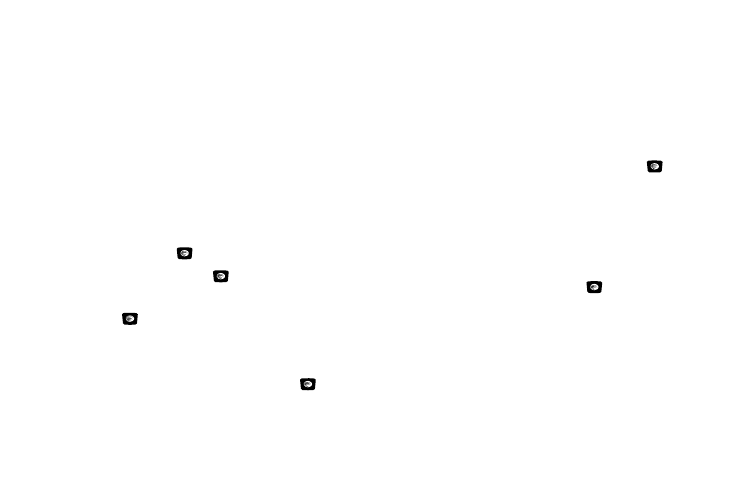
My Stuff 63
• Set as: allows you to set the recorded audio as a Ringtone, Caller
Ringtone, or Alarm Tone.
• Delete: deletes either the Selected file or Multiple recorded
audio files.
• Rename: renames the recorded audio.
• Lock: allows you to lock the audio to prevent deletion.
• Properties: allows you to view the Name, Date (of recording),
Format, Size and Lock/Unlock (status) of the recorded audio.
Recording Audio
To record audio, follow these steps:
1.
In Idle mode, press Menu
➔
Messaging
➔
Create Message
➔
Multimedia Message and press the
Select soft key or the
key.
2.
Highlight Audio and press the
key.
3.
Highlight Add
➔
Record Audio and press the Select soft
key or the
key.
4.
The Voice Recorder screen displays.
5.
Press the Record soft key to begin recording. You may
pause the recording at any time by pressing the
key.
Press the Save soft key to stop recording and save the file.
Pictures
The Picture menu option allows you to shop graphics using the
WAP browser. You can download new images and graphics and
save them to your Downloaded Graphics folder. You can also view
your photos and set the wallpaper on your phone display.
To access the Graphics menu option, use the following steps:
1.
In Idle mode, press Menu
➔
My Stuff
➔
Picture
➔
Shop
Wallpapers and press the Select soft key or the
key
to launch the WAP browser and select a file to download.
Follow the on-screen options. These files are downloaded
and stored in the Downloaded Graphics folder.
2.
From the Picture menu, highlight Downloaded Graphics
to access the images you have downloaded on your phone
and press the Select soft key or the
key to access list
of images.
