Using favorites – Samsung SGH-A187ZBCATT User Manual
Page 88
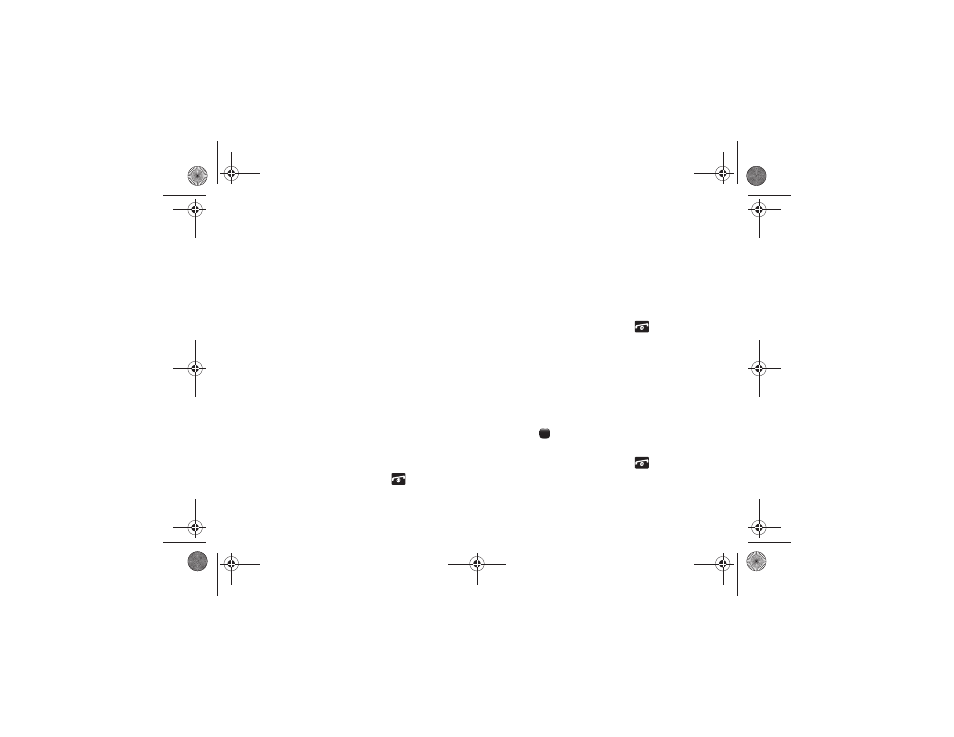
84
•
Go to My Stuff: allows you to view the My Stuff menu.
•
History: displays the history for the URL addresses selected.
•
Browser Settings: allows you to change various browser settings.
Using Favorites
While navigating the WAP browser, you can bookmark a site to
quickly and easily access it at a future time. The URL addresses
of the bookmarked sites are stored in the Favorites folder,
wherein you can use the 6-preset URL addresses and store your
favorite URL addresses.
Accessing a WAP Site Using Favorites
1.
In Idle mode, press Menu
➔
Mobile Web.
2.
Press Options
➔
View Favorites.
3.
Select a bookmark item on the Favorites list.
Storing a URL Address
1.
In Idle mode, press Menu
➔
Mobile Web.
2.
Press Options
➔
Add to Favorites.
3.
Enter the name and URL
4.
Press Options
➔
Save to store the favorite.
5.
When you have finished, press the
key.
Editing a Bookmark
1.
From the Favorites list, select the bookmark you want to
change.
2.
Press the Options soft key and select Edit.
3.
Change the name and the URL as you would when storing
a new one.
4.
Press the Options soft key and select Save.
5.
When you have finished, press the
key.
Deleting a Bookmark
1.
From the Favorites list, select the bookmark you want to
delete.
2.
Press the Options
➔
Delete and either Selected to delete
the highlighted bookmark or All to delete all bookmarks.
3.
At the Delete? confirmation screen, press the Yes soft key
or the
key to confirm deletion or press the No soft key
to cancel deletion.
4.
When you have finished, press the
key.
a187.book Page 84 Friday, August 13, 2010 9:51 AM
