Section 5: entering text, Using the qwerty keypad – Samsung SGH-A187ZBCATT User Manual
Page 31
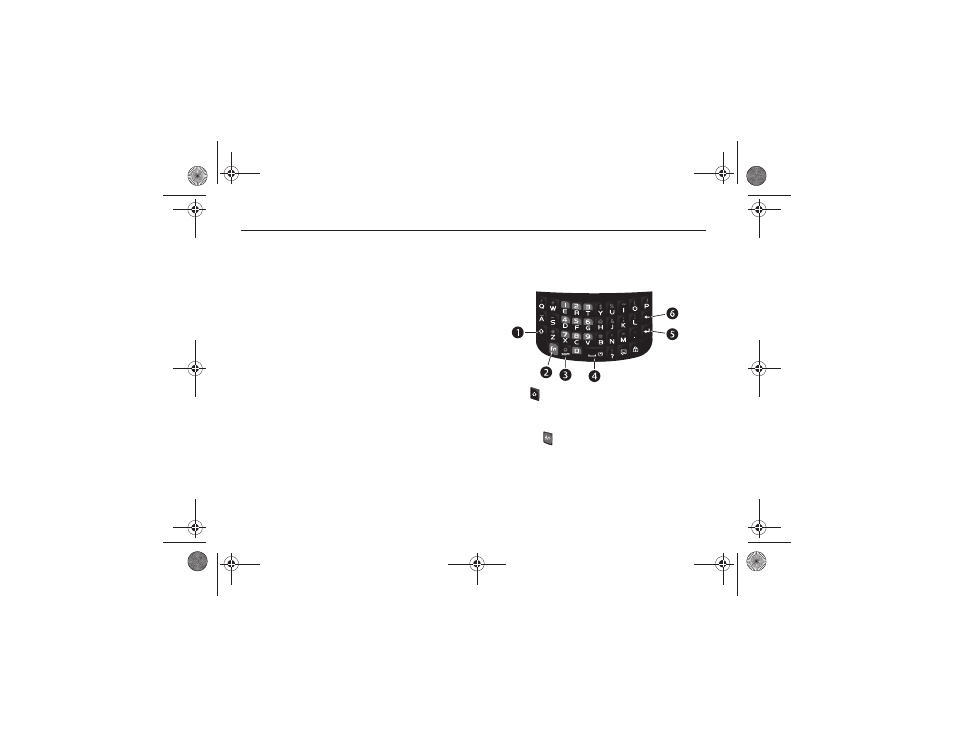
Entering Text 27
Section 5: Entering Text
This section outlines how to select the desired text input mode
when entering characters into your phone. This section also
describes how to use the T9 predictive text entry system to
reduce the amount of key strokes associated with entering text.
Using the QWERTY Keypad
This phone offers the convenience of a QWERTY keyboard-style
keypad. Using the QWERTY keypad to type letters, numbers,
punctuation, and other special characters into text entry fields or
other applications should be simple and fast.
By default, the first letter of an entry is capitalized and all
consecutive letters are kept in lowercase unless you press the
Shift key. After entering a character, the cursor automatically
advances to the next space after two seconds or when you enter
a character on a different key.
The keypad provides dual-use keys labeled with alphabetic
characters on the bottom half (in white) and numbers and
symbols on the top half. Press the key corresponding to the
character you want to enter.
Special Keys
The following keys perform special functions when entering text
in T9 or ABC mode:
1.
Shift (
): Press quickly to set the current text input mode
(initial caps, lowercase, and all uppercase). Press and hold
to activate or deactivate the T9 mode
.
2.
Function (
): Press once to type special characters and
numbers that appear on the top half of the QWERTY keys.
Examples: $, @, #, !, 1, 2. Press twice to type multiple
characters (CAP LOCK). Press again to deactivate this
function.
a187.book Page 27 Friday, August 13, 2010 9:51 AM
