Samsung SGH-A187ZBCATT User Manual
Page 58
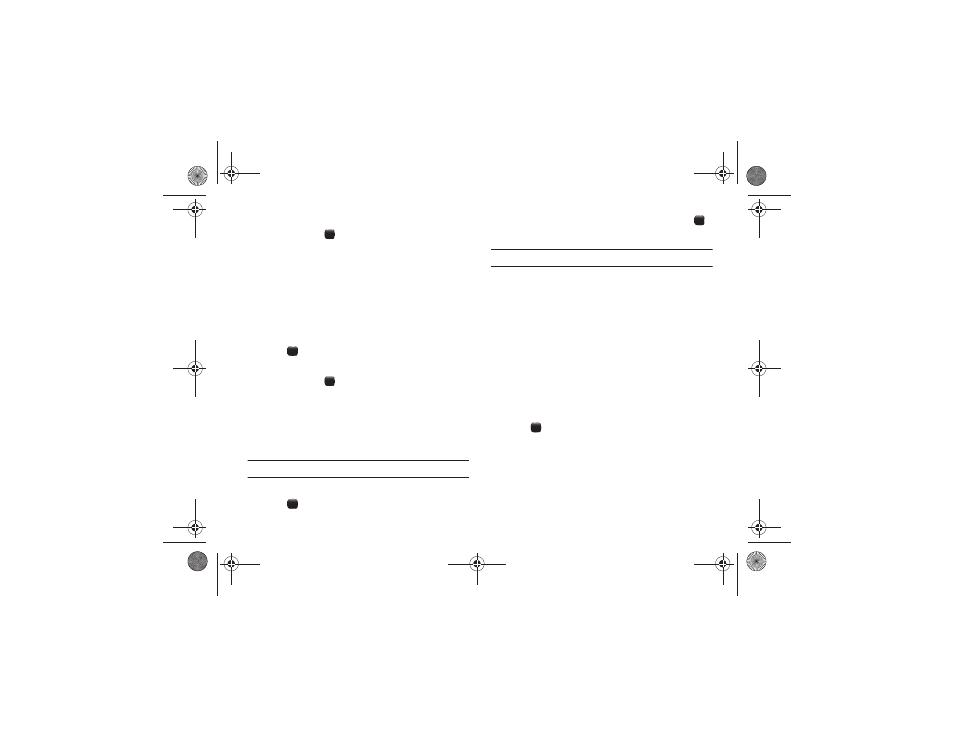
54
2.
Enter your 4- to 8-digit phone password and press the OK
soft key or the
key.
Lock SIM Card
When the SIM Lock feature is enabled, your phone only works
with the current SIM. You must enter the SIM lock code to unlock
the SIM so you can use a different SIM card. The first time you
access this feature, you are prompted to enter a new password.
Remember this password because you are required to enter it
the next time you access this feature.
1.
Highlight On or Off and press the Select soft key or
the
key to assign the new setting.
2.
Enter your 4- to 8-digit phone password and press the OK
soft key or the
key.
Check PIN Code
When the PIN Check feature is enabled (On), you must enter your
PIN each time you switch on the phone. If this feature is disabled
(Off), the phone connects directly to the network when you
switch it on.
Note: Before disabling the PIN Check feature, you must enter your PIN.
1.
Highlight On or Off and press the Select soft key or
the
key to assign the new setting.
2.
Enter your PIN code and press the OK soft key or the
key.
Note: Your PIN is provided by your service provider.
Lock Applications
Using this menu, you can lock the following categories:
•
All
•
Messaging
•
Recent Calls
•
Audio
•
Pictures
•
Address Book
To unlock an application, follow these steps:
1.
Select the applications you want to lock by using the
Navigation keys to highlight the application and press
the
key to lock your contents.
2.
Press the Save soft key. Enter your Password and press the
OK soft key.
3.
To access these locked applications, you must first enter
the phone’s password to access the associated menus.
a187.book Page 54 Friday, August 13, 2010 9:51 AM
