Using message templates, Messaging settings, Using message templates messaging settings – Samsung SGH-A187ZBCATT User Manual
Page 41
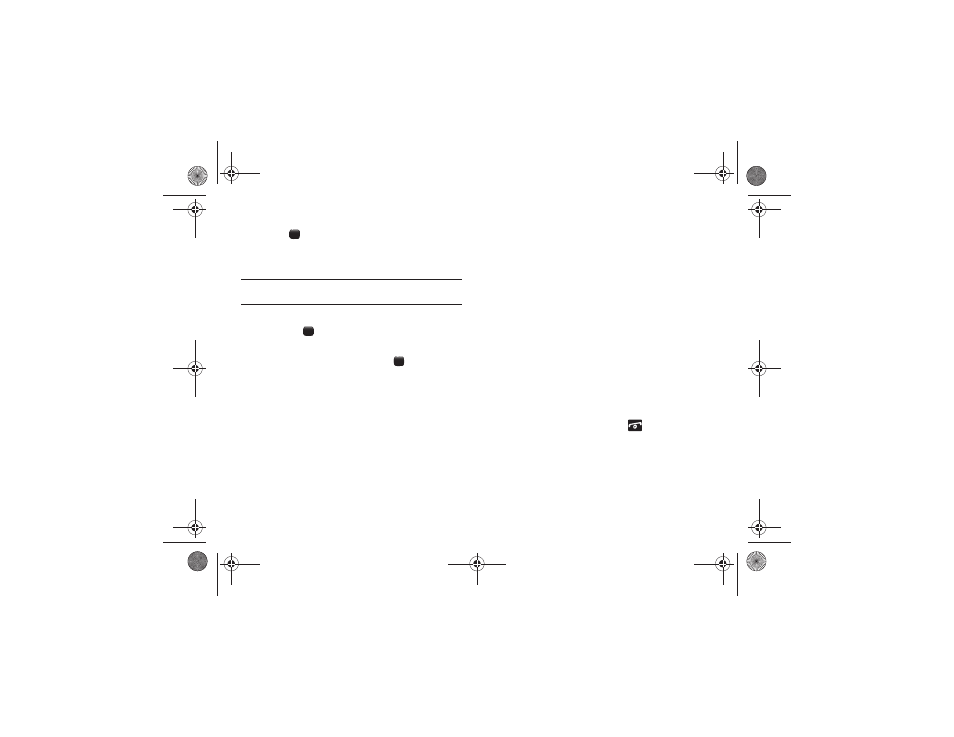
Messaging 37
3.
Highlight the New Account option and press the OK soft key
or the
key.
4.
Enter the required sign on information such as ID and
password, then press the Down Navigation key.
Note: The information required for sign on varies depending on the Instant
Messaging provider you use.
5.
Fill in all the appropriate fields and press the Sign In soft
key or the
key.
6.
Agree to the terms and conditions of use for this service
and press the I Accept soft key or the
key.
7.
Follow the on-screen instructions to read, reply to,
compose, send, and manage your Instant Messaging
account.
Using the Instant Messaging Options
After selecting an Instant Messaging service, the following
options display:
•
New Account: allows you to log in to your Instant Messaging as a
new account.
•
Settings: allows you to change your Settings.
•
Help: provides helpful information about IM providers:
–
Service Provider Info: displays Provider Name, Provider Description,
and Provider URL.
–
Help Text: displays information about Sign up, Sign in, Buddies,
Sending IMs, Receiving IMs, Privacy, and Away.
Using Message Templates
Your phone has message templates to allow you to retrieve them
when creating a message. You can change the templates as your
preferences or send a message immediately.
1.
In Idle mode, press Menu
➔
Messaging
➔
Templates.
2.
Highlight a template and press the Options soft key to
access the following options:
• Edit: allows you to change the template. For more information, see
• Send message: allows you to send the template message using
the Create Message screen.
• Delete: deletes the selected or multiple templates.
3.
When you have finished, press the
key.
Messaging Settings
You can set up various options for using messaging services.
1.
In Idle mode, press Menu
➔
Messaging
➔
Messaging Settings.
2.
The following messaging settings are available:
a187.book Page 37 Friday, August 13, 2010 9:51 AM
