Samsung SGH-A187ZBCATT User Manual
Page 75
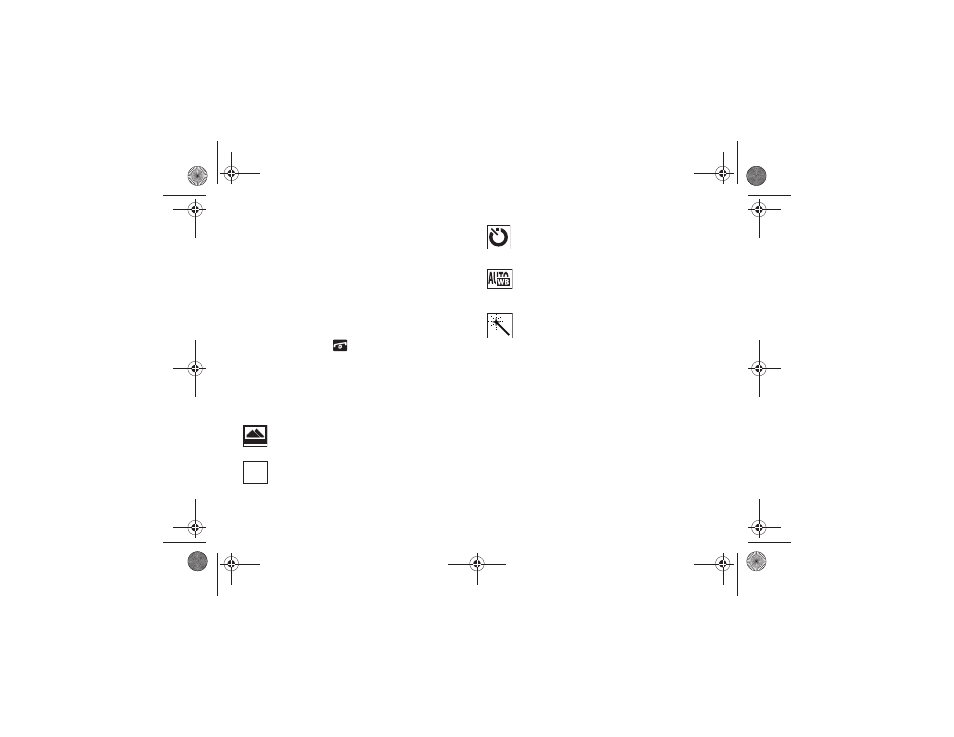
Tools 71
6.
Press the Options key to choose from the following:
• Take Another: returns you to camera mode to take another
picture.
• Send: allows you to send your picture by attaching it to a
message, sending it to AT&T’s Online Locker, or sending it to a
Bluetooth device.
• Set as: allows you to set your picture as wallpaper or to set it as
the caller ID for a contact you choose from your Contact List.
• Rename: allows you to rename your picture.
7.
Press the Delete soft key to delete the picture just taken.
To exit the Camera, press
.
Camera Options
In Camera mode, before taking your photo, press the Menu soft
key to display the icons across the top of your viewer for camera
option settings. Use the Left and Right Navigation keys to scroll
and select from the following options:
Single Shot: allows you to take a single photo and view
it before returning to the shooting mode.
Photo size: allows you to set the image size of the
resulting photo to: 1280 x 1024, 1024 x 768, 800 x
600, 640 x 480, 320 x 240, or 220 x 165.
1280
1280
1024
1024
Timer: allows you to set a time delay before the
camera takes the photo to one of these options: Off, 3
Sec, 5 Sec, or 10 Sec.
White Balance: allows you to set the white balance for the
camera. Choose Auto, Daylight, Incandescent,
Fluorescent, or Cloudy.
Effects: allows you to choose a custom color tone for
your photo. Choose from the following:
•
No Effects: automatically adjust the picture for
the best quality available.
•
Black & White: remove all color and display the
picture as greyscale/black and white.
•
Negative: change the image to a negative image
display.
•
Sepia: add a sepia tint to the picture. This is the
common orange tint that was popular in early
photography.
•
Emboss: add an embossed character to your
picture.
•
Sketch: convert your picture to a sketch.
a187.book Page 71 Friday, August 13, 2010 9:51 AM
