Samsung SGH-A187ZBCATT User Manual
Page 22
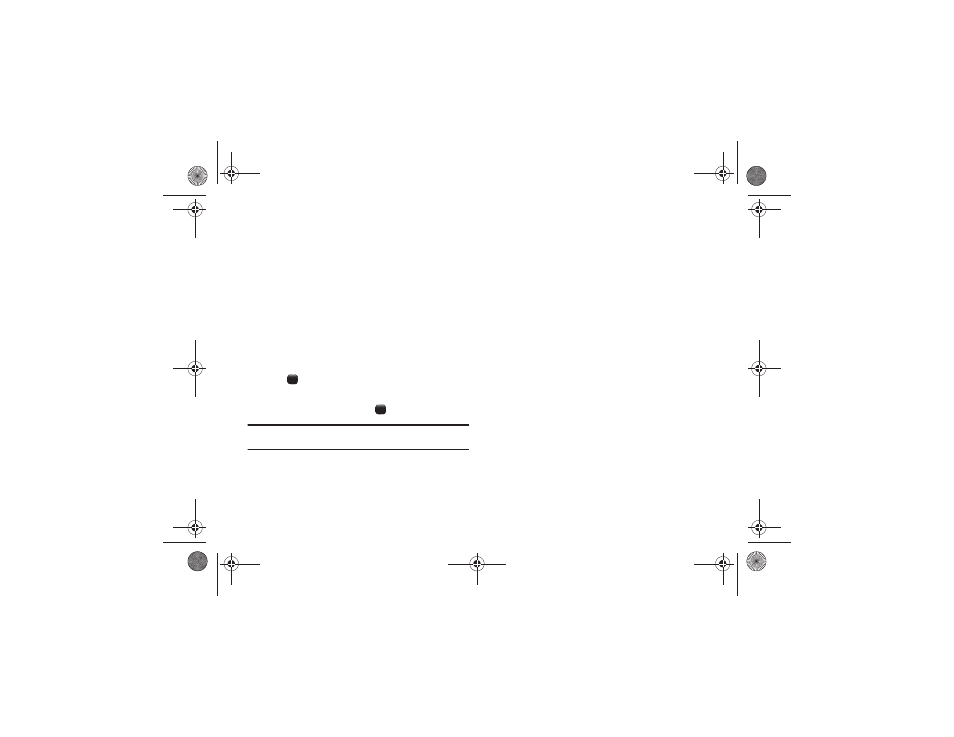
18
Navigation Keys
The Navigation Keys (see "Navigation Keys" on page 14) come
preset. To change the Navigation Keys, follow these steps:
1.
In Idle mode, press Menu
➔
Settings
➔
Phone
➔
Shortcuts.
2.
You can change the Up, Down, Left, and Right menu
options by highlighting the option and pressing the Options
soft key.
3.
You can Change or Remove the selected shortcut or you
can Remove All settings.
4.
To change a shortcut setting, press the Select soft key or
the
key and use the Up or Down Navigation keys to
highlight the new selection.
5.
Press the Save soft key or the
key to save the change.
Note: The Navigation Keys are accessible when the Shortcuts Toolbar is off.
For more information, refer to “Shortcuts Toolbar” on page 51.
Go to
Applications can be accessed in Idle mode by pressing the Go to
soft key.
My Menu displays the following menu items:
•
Camera: opens the Camera. For more information, refer to “Camera”
•
Bluetooth: displays the Bluetooth settings screen. For more
information, refer to “Bluetooth” on page 59.
•
Alarms: allows you to set the alarms for your phone. For more
information, refer to “Alarms” on page 77.
•
Recent Calls: displays the Recent Calls screen. For more information,
refer to “Recent Calls” on page 21.
•
IM: allows you to access Instant Messaging. For more information,
refer to “Using Instant Messaging (IM)” on page 36.
•
Games: displays the Games menu. For more information, refer to
“Games” on page 66.
•
Tools: allows you to quickly access the Tools menu. For more
information, refer to “Tools” on page 70.
•
Applications: displays the Applications menu. For more information,
refer to “Applications” on page 63.
•
Empty 9 - #: allows you to set the menu items to menus that you
frequently use.
To assign a Go to application:
a187.book Page 18 Friday, August 13, 2010 9:51 AM
