Software update application settings, Software update, Application settings – Samsung SGH-A707DAACIN User Manual
Page 91
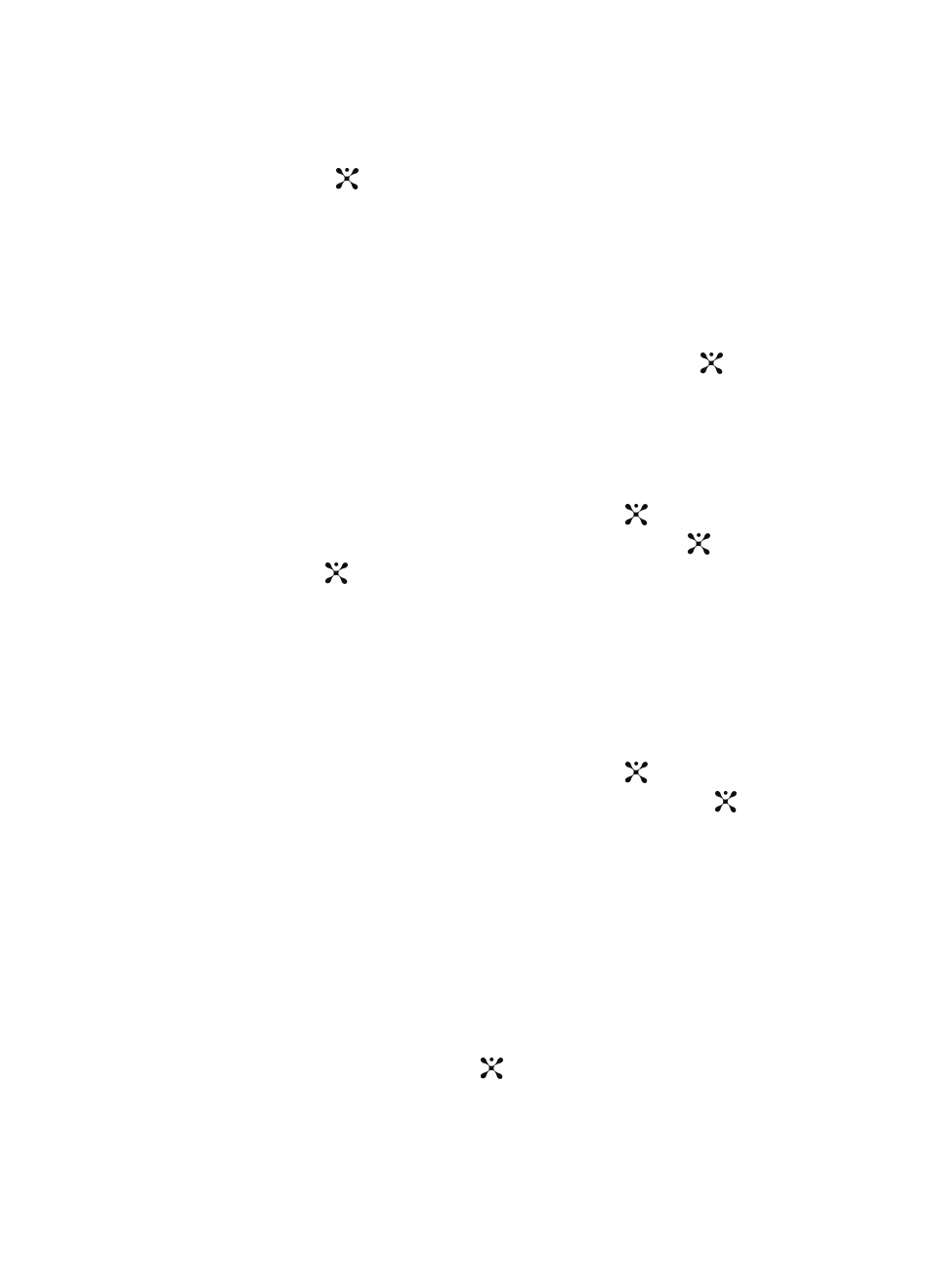
Section 8: Changing Your Settings
91
4.
Select Connectivity. Highlight Select USB Mode and press the Select soft
key or the
key. Use the Up or Down Navigation key to highlight one of
these options:
ⅷ
Media Player: sets the Media Player to launch as the default application when a
USB connection is detected. This is the default application.
ⅷ
PC Studio: sets PC Studio to launch as the default application when a USB
connection is detected.
ⅷ
Ask on Connection: requires the phone to present a “Select USB Mode”
pop-up which requires you to assign a default USB application.
5.
With the application highlighted, press the Save soft key or the
key.
Software Update
The Software Update feature enables you to use your phone to connect to the
network and upload any new phone software directly to your phone.
1.
When the Idle screen displays, press the Menu soft key.
2.
Select Settings and press the Select soft key or the
key.
3.
Select Software Update and press the Select soft key or the
key.
4.
Press the
key to continue the update process and follow the on screen
instructions.
Application Settings
The Application Settings feature allows you to configure the functional parameters
for most of the on board applications. These applications are described in more
detail within other sections of this manual.
1.
When the Idle screen displays, press the Menu soft key.
2.
Select Settings and press the Select soft key or the
key.
3.
Select Application Settings and press the Select soft key or the
key.
4.
Select the type of application which you want to change.
ⅷ
Messaging Settings (page 71)
ⅷ
Browser Settings (page 148)
ⅷ
Camera Settings (page 123)
ⅷ
Camcorder Settings (page 127)
ⅷ
Media Player Settings (page 116)
ⅷ
Cingular Vide Settings (page 115)
ⅷ
Record Audio Settings (page 131)
ⅷ
Calendar Settings (page 134)
ⅷ
Address Book Settings (page 51)
5.
Press the Select soft key or the
key.
