Time & date – Samsung SGH-A707DAACIN User Manual
Page 80
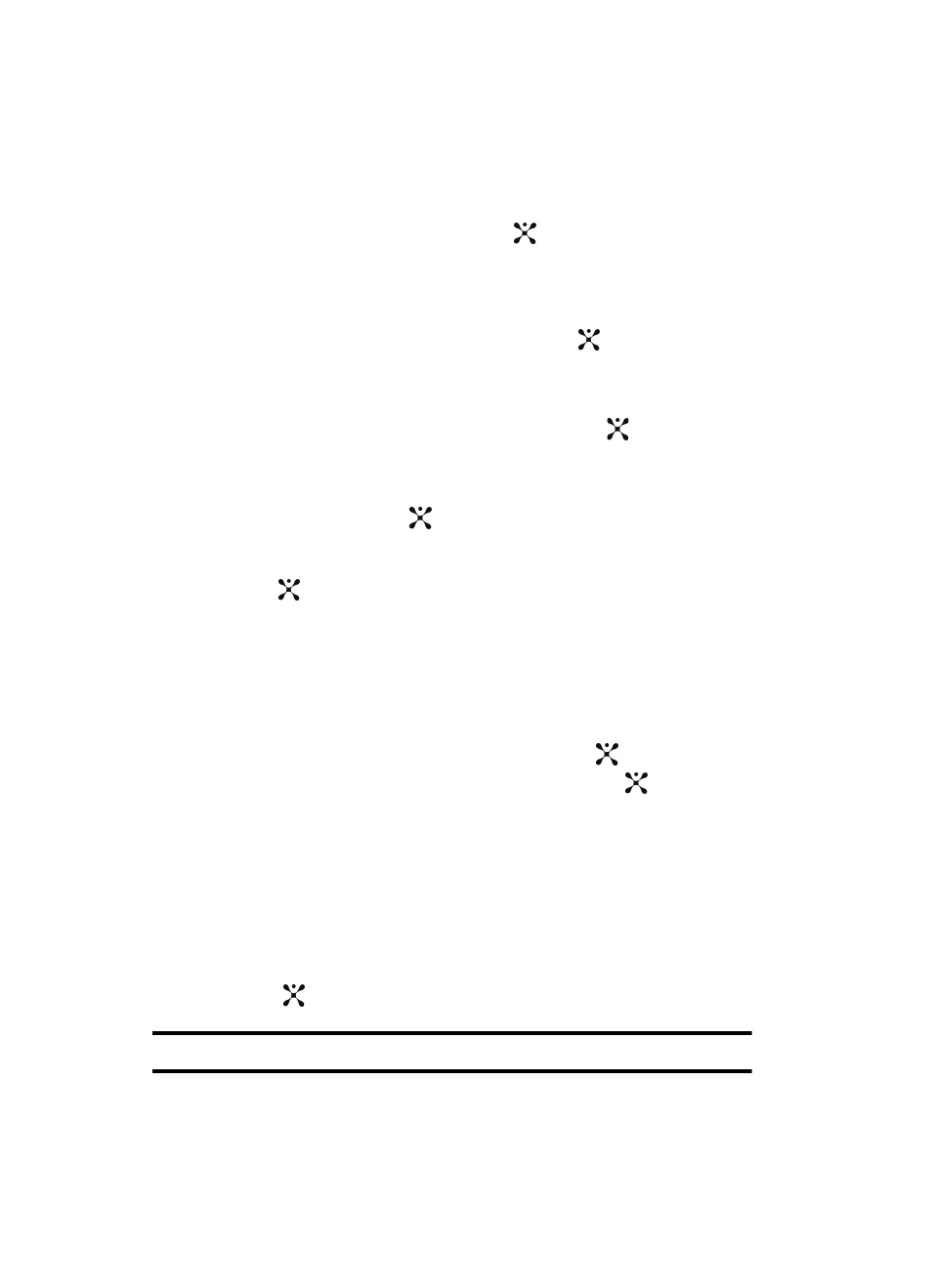
80
Light Settings
•
Brightness: allows you to adjust the display brightness for the LCD to see it better
in different lighting conditions. Press the Left or Right Navigation keys to adjust
the brightness.
Press the Save soft key or the
key to make your selection.
•
Backlight Time
: allows you to select the amount of time for the backlight to remain
on and the length of time for the actual dimming to occur. Press the Up or Down
Navigation keys to make your selection. For On choose from either 15 Seconds,
30 Seconds, or 1 Minute. For Dim choose from either Off, 5 Seconds, 15 Seconds,
30 Seconds, or 1 Minute. Press the Save soft key or the
key to make your
selection.
•
Keypad Light
: allows you to determine when to use the keypad light. Press the Up
or Down Navigation keys to make your selection. Choose from either Use at Any
Time, or Use at Custom Time. Press the Save soft key or the
key to make your
selection.
•
Touch Light
: allows you to either activate or deactivate the touch light. Press the Up
or Down Navigation keys to make your selection. Choose from either On or Off.
Press the Save soft key or the
key to make your selection.
•
Front LCD Contrast: allows you to adjust the contrast value for the front LCD.
Press the Left or Right Navigation keys to adjust the contrast.
Press the Save soft
key or the
key to make your selection. Press the Yes soft key to confirm your
selection.
Time & Date
This menu allows you to change the current time and date displayed. You can also
find out what time it is in another part of the world.
1.
When the Idle screen displays, press the Menu soft key.
2.
Select Settings and press the Select soft key or the
key.
3.
Select Time & Date and press the Select soft key or the
key. The
following options are available. Use the Down Navigation key to scroll to
and set options:
•
Time Zone Updating
: allows you to select whether the time zone information is
updated: Automatic (which greys-out all other options), Manual Only, or
Prompt first.
•
Home Zone
: allows you to enter the assign your current time zone based upon
Greenwich Mean Time. Major cities in each zone are displayed upon selection.
Use the Left or Right Navigation key to select a new zone. Press the OK soft
key or the
key to save the new selection.
Tip: You can also choose to activate Daylight Savings Time within the Home Zone menu option.
