Using the alphabet input method – Samsung SGH-A707DAACIN User Manual
Page 48
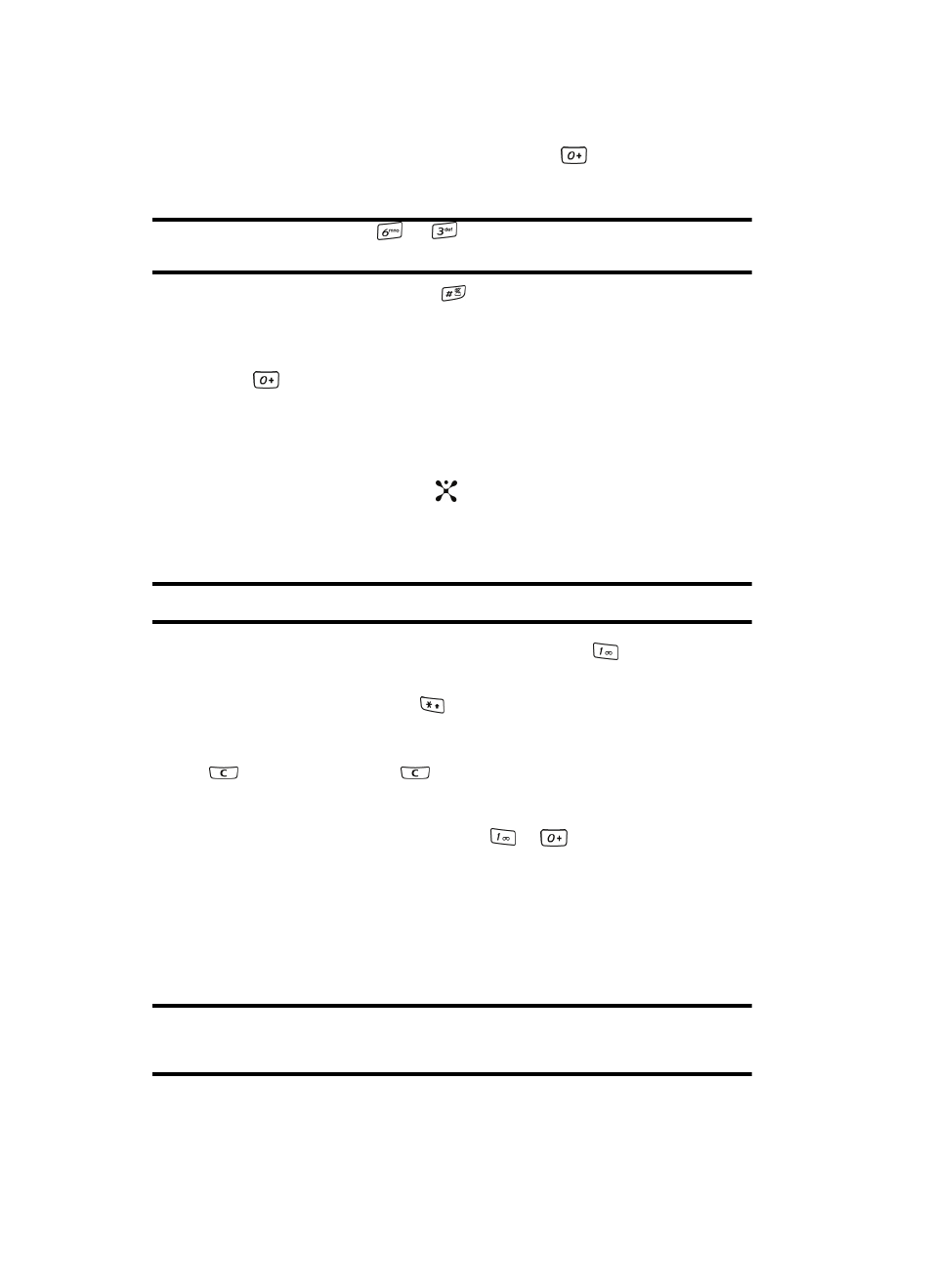
48
If the word doesn’t display correctly, press the
key to display
alternative word choices for the keys that you have pressed.
Example: Both “Of” and “Me” have the
and
keys. The phone displays the most commonly used
choice first.
5.
Insert a space by pressing the
key and start entering the next word.
Add a New Word into the T9 Dictionary
1.
After pressing the keys corresponding to the word you want to add, press
the
key to display the alternative words.
2.
When the last alternative word is displayed, Spell displays. Press the Spell
soft key.
3.
Enter the word you want to add using the ABC mode.
4.
Press the Add soft key or the
key.
The word is added to the T9 dictionary and becomes the first word for the
associated keypress series.
Note: This feature may not be available for some languages.
• To enter periods, hyphens, colons, or parenthesis, press the
key. T9 mode
applies grammar rules to ensure that correct punctuation is used.
• To shift case in T9 mode, use the
key. There are 4 cases: Initial capital, Capital
lock, Lower case, and Numeric.
• You can move the cursor by using the Left and Right keys. To delete letters, press the
key. Press and hold the
key to clear the display.
Using the Alphabet Input Method
To use the ABC Alphabet input method use the
to
keys to enter your text.
1.
Press the key labeled with the letter you want:
ⅷ
Once for the first letter
ⅷ
Twice for the second letter
ⅷ
And so on
2.
Select the other letters in the same way.
Note: The cursor moves to the right when you press a different key. When entering the same letter twice or
a different letter on the same key, just wait for a few seconds for the cursor to move to the right
automatically, and then select the next letter.
