Camcorder options, Press the key to access the camcorder options – Samsung SGH-A707DAACIN User Manual
Page 128
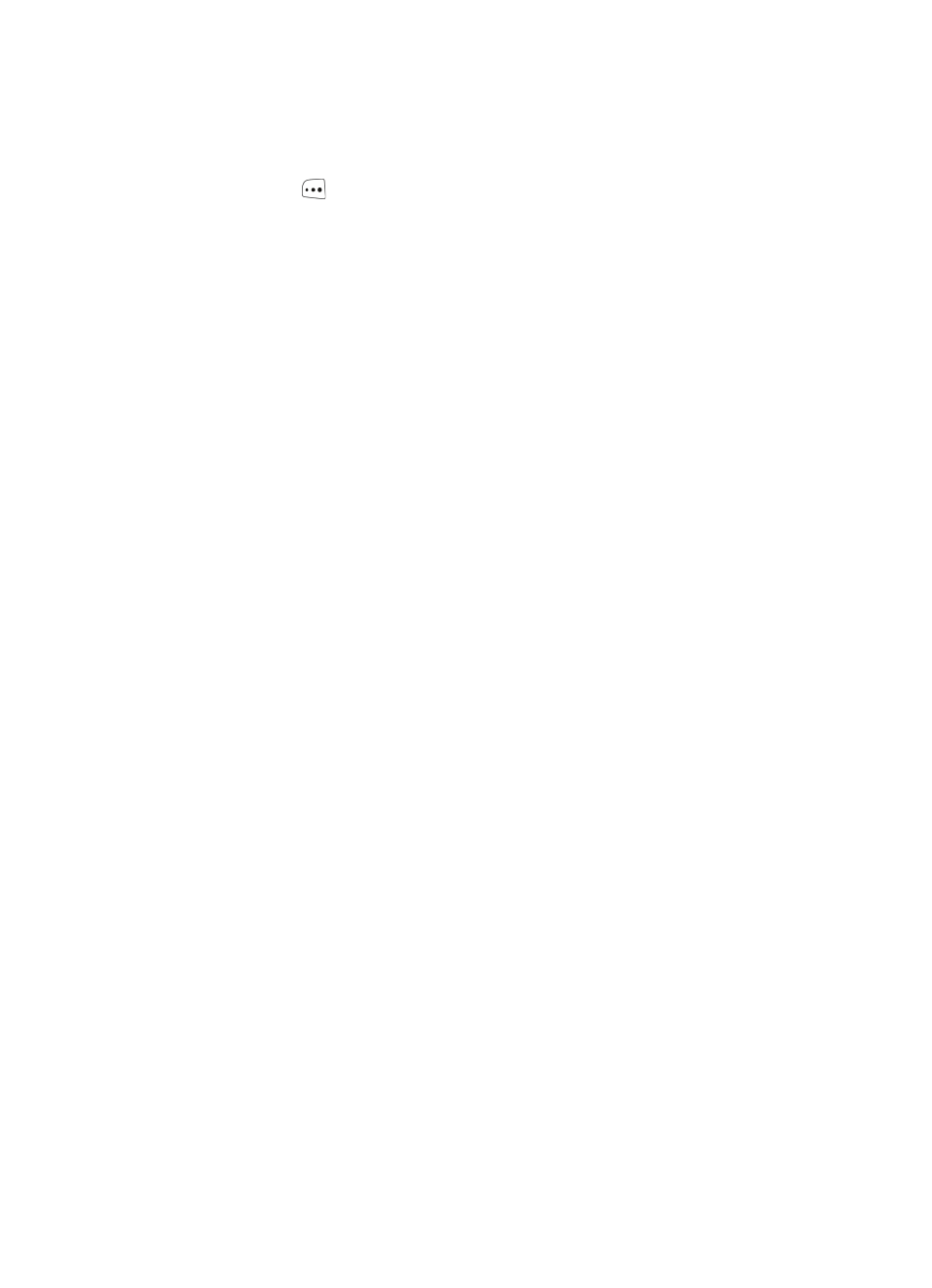
128
Camcorder Options
1.
Press the
key to access the camcorder options.
•
Record Video: allows you to begin recording a video segment.
•
Effects: allows you to choose a custom color tone for your video. Choose from
the following Effects Mode.
ⅷ
No Effects: automatically adjust the picture for the best quality available.
ⅷ
Black & White: removes all color and display the picture as black and white.
ⅷ
Sepia: adds a sepia tint to the picture. This is the common orange tint that was
popular in early photography.
ⅷ
Negative: changes the image to a negative image display.
•
Timer: allows you to set a time delay before the camcorder begins to shoot
video.
ⅷ
Off
ⅷ
3 seconds
ⅷ
5 seconds
ⅷ
10 seconds
•
Take Photo: allows you to switch from shooting a video clip to taking a photo.
•
Go to Video: allows you to access the list of videos stored within the Video
folder. Press the Options soft key to view the following options for these clips:
ⅷ
Play: allows you to play the video clip.
ⅷ
Send via: allows you to attach the multimedia file to a message or send it to a
Bluetooth device.
ⅷ
Move: allows you to move either a Selected or Multiple videos to one of the
My Stuff (Phone) folders.
ⅷ
Copy: allows you to make a copy of the Selected or Multiple videos and then send
it to one of the My Stuff (Phone) folders.
ⅷ
Delete: allows you to delete either Selected or Multiple multimedia videos.
ⅷ
Rename: allows you to rename either Selected or Multiple videos.
ⅷ
Create Folder: allows you to create a new folder and then populate it with either
Selected or Multiple multimedia files from the list.
ⅷ
Sort by: allows you to sort the list of files by either: Date, Type, Name, or Size.
ⅷ
Bluetooth Visibility: allows you to make either a Selected or Multiple videos
visible to Bluetooth devices.
ⅷ
Lock: allows you to lock the video file to prevent deletion.
ⅷ
Properties: allows you to view the properties of a video file.
