Adding music to your handset – Samsung SGH-A707DAACIN User Manual
Page 102
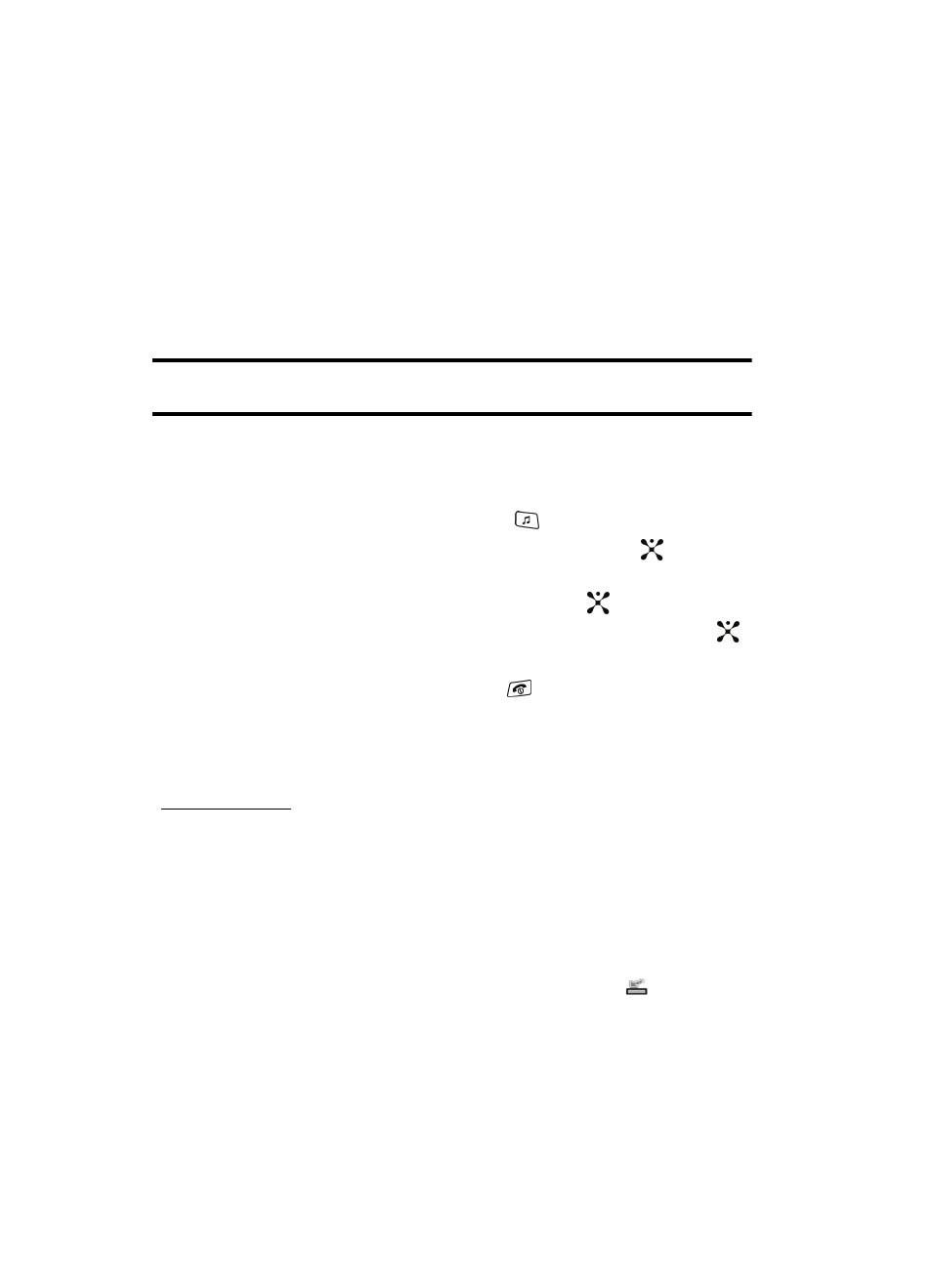
102
Adding Music to your Handset
Music files (such as ringtones) can be added to your handset by using one or more of
the following methods:
• Download music and ringtones over the Cingular network directly to your device by
using the shopping for music feature.
• From your existing digital media collection thru Windows Media Player
®
.
• From our music store partners through the applicable music client.
Note: If the Bluetooth feature is currently active on your handset, USB communication will not be available.
To transfer files to your handset, turn off the Bluetooth functionality (Settings > Connectivity > Bluetooth).
Shopping for Music
Cingular Music™ can be used to shop for ringtones, Answer Tones™ and songs
from some of your favorite music stores.
1.
When the Idle screen displays, press the
key.
2.
Highlight Shop Music and press the Select soft key or the
key.
3.
Use the Up or Down Navigation key to highlight your music store of choice
or Ringtones and press the Select soft key or the
key.
4.
From the Categories listing, highlight the desired entry and press the
key. Press the Back soft key to return to the previous page.
To exit the browser at any time, simply press the
key.
Transferring Music from the Digital Music Stores
.cingular.com.
1.
Using your computer, open your preferred WMDRM PC music management
client (i.e., www.napster.com).
2.
Download the selected song to your library.
3.
Insert the microSD card into the handset. For more information, refer to
‘Inserting the SIM card” on page 9.
4.
Use the USB adapter cable to connect the handset to the target PC. When
an active connection has been established, a USB icon (
) appears on
the phone.
