Using musicid – Samsung SGH-A707DAACIN User Manual
Page 108
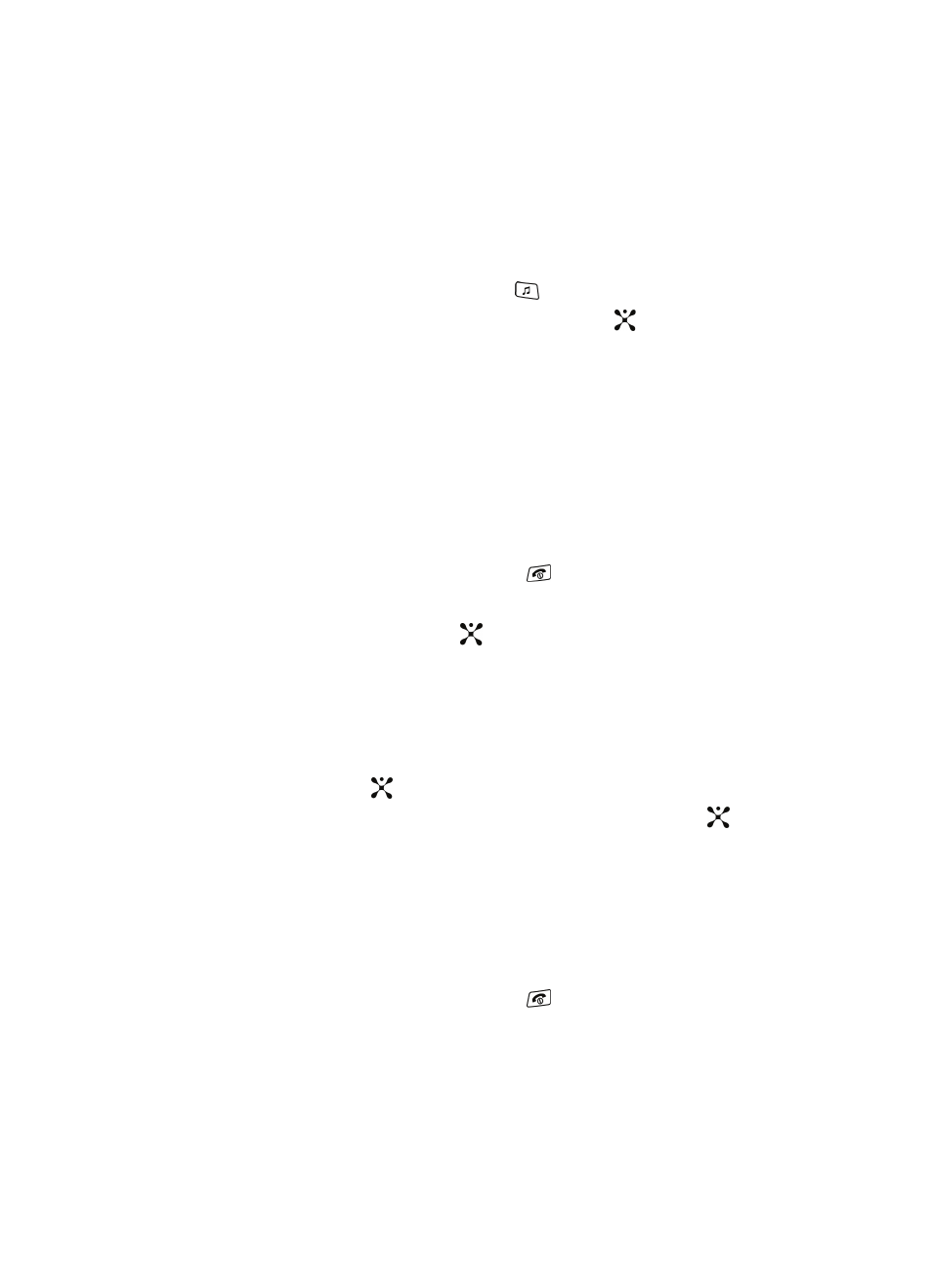
108
Using MusicID
MusicID is an application which uses the onboard microphone to analyze a song
sample and then compare it to a remote database of songs. Once the application
completes the analysis of the song sample, it then provides you with the name of the
song, artist and album art as well as opportunities to buy related content.
1.
When the Idle screen displays, press the
key.
2.
Highlight MusicID and press the Select soft key or the
key. You are
then presented with a list of ID options:
ⅷ
ID song!: begins the analysis of the song being sampled through the handset’s
microphone.
ⅷ
manage IDs: provides a list of recently identified song and allows you to obtain
information about the song, delete the song, or send the Music ID as a link to
another phone number.
ⅷ
help me out: provides you with on screen descriptions of several key MusicID
features.
ⅷ
exit: allows you to exit the application and return to the main Cingular Music
menu.
To exit the application at any time, simply press the
key.
Using ID song!
1.
Highlight ID song! and press the
key.
2.
Place the handset’s microphone up to the source of the song, which can be
from either a radio, stereo, or headset. The handset then begins to analyze
the audio signal. If a song match is found, the screen displays the Artist
Name, Track Title, and Album cover art.
3.
To purchase the song (with ringtone and wallpaper if available), highlight
get:, and press the
key.
4.
To share the song ID with another user, highlight Share ID press the
key. Enter the recipient’s phone number and press the ShareID! soft key.
Within a short time they will receive a message containing a Music ID link
to the song.
5.
If the song can not be found, the handset displays a “Sorry, No Match Try
Again!” message. Press the newID! soft key and try analyzing the song
again.
To exit the application at any time, simply press the
key.
