Arranging the order of clips within a playlist – Samsung SC-DX205-XAA User Manual
Page 67
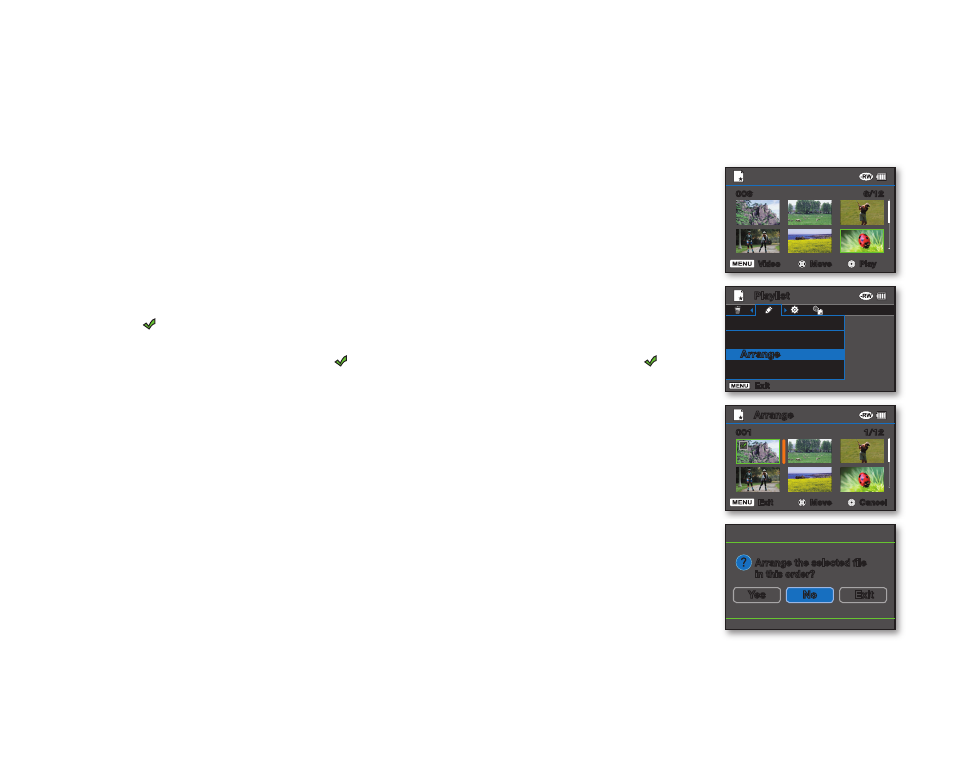
English _
53
Arranging the order of clips within a playlist
• This function is available in DISC Play mode. page 26
• Set the Storage mode switch to DISC. (SC-DX205 only) page 38
• You can arrange videos within a playlist by moving them to desired position.
1. Set the current play mode to Playlist.
• Press the MENU button. Move the Joystick to select “Play Mode” “Playlist,”
and then press the Joystick.
• Thumbnail index view of the playlist appears.
2. Press the MENU button, then move the Joystick right or left to select “Edit.”
3. Move the Joystick up or down to select “Arrange,” then press the Joystick.
4. Use the Joystick to select the video clips to arrange.
• The ( ) indicator is displayed on the selected video clips.
• Pressing the Joystick toggles between the video thumbnail image being selected
for arrangement within the (the ( ) indicator appears on image) or not (the ( )
indicator is removed from image).
• A bar will also appear next to the selected video.
5. Move the Joystick to select the desired position, then press the Joystick.
• The selected file is arranged in the desired position.
6. To execute, press the MENU button.
• The message “Arrange the selected file in this order?” appears.
7. Move the Joystick right or left to select “Yes,” then press the Joystick.
• The selected file is arranged to the selected position.
• Selecting “No” will return the display to the thumbnail view.
Playlist
Edit
Add
Arrange
Divide
Exit
6/12
006
Play
Move
Video
1/12
001
Cancel
Move
Exit
Arrange
Arrange the selected file
in this order?
Yes
Exit
No
