Samsung SC-DX205-XAA User Manual
Page 27
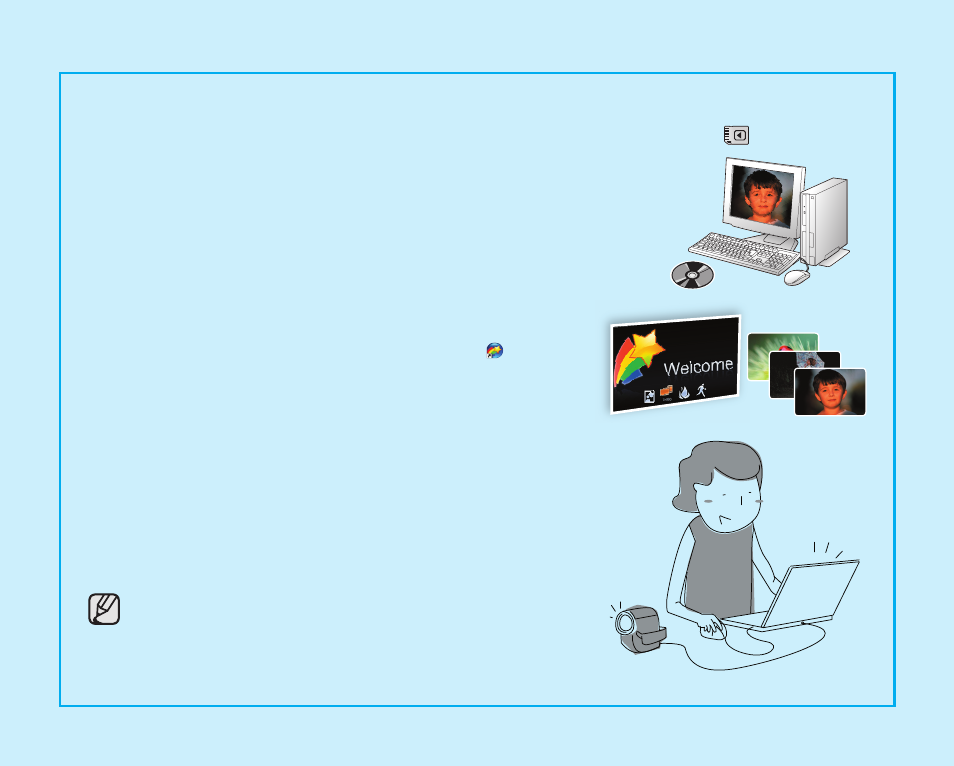
English _
13
SIMPLE AND FUN!
ENJOY THE VARIOUS FEATURES OF CYBERLINK MEDIASHOW4 ON WINDOWS! (
)
1. Install the provided software CD (CyberLink MediaShow4) on a
Windows computer.
• Load the software CD into a computer, the set up screen
appears.
• Continue to follow on-screen messages until “Setup Complete”
appears.
2. Connect the camcorder to your computer with a USB cable.
• Transfer videos or photos to a computer. Select a folder/file to
copy, then drag and drop it into the destination folder on your
computer.
3. Run CyberLink MediaShow4 by double-clicking the ( ) icon on the
desktop.
• Enter the video or photo mode.
• Videos or photos on your computer’s hard disk drives are
displayed on the screen.
4. Select a desired folder or file in the “Library” menu.
• Video or photo thumbnails appear on the right screen.
5. Double-click the recording you want to play.
• Playback starts and playback controls appear.
6. To upload your recordings to YouTube, click the YouTube shortcut
icon in the “Share” tab.
• The log-in or subscription dialog box appears.
• Log into the YouTube site and upload your recordings.
• The CyberLink MediaShow4 is not Macintosh-compliant. On
a Macintosh computer, you can transfer data by connecting
the USB cable. To play back or edit videos on Macintosh, you
may install and use QuickTime Player(v7.5.5 or higher)/iMovie
application(not supplied).
• Accessing the YouTube contents may be limited depending on
your web access environment.
