Dubbing images on a vcr or dvd/hdd recorder, Connecting to av devices – Samsung SC-DX205-XAA User Manual
Page 118
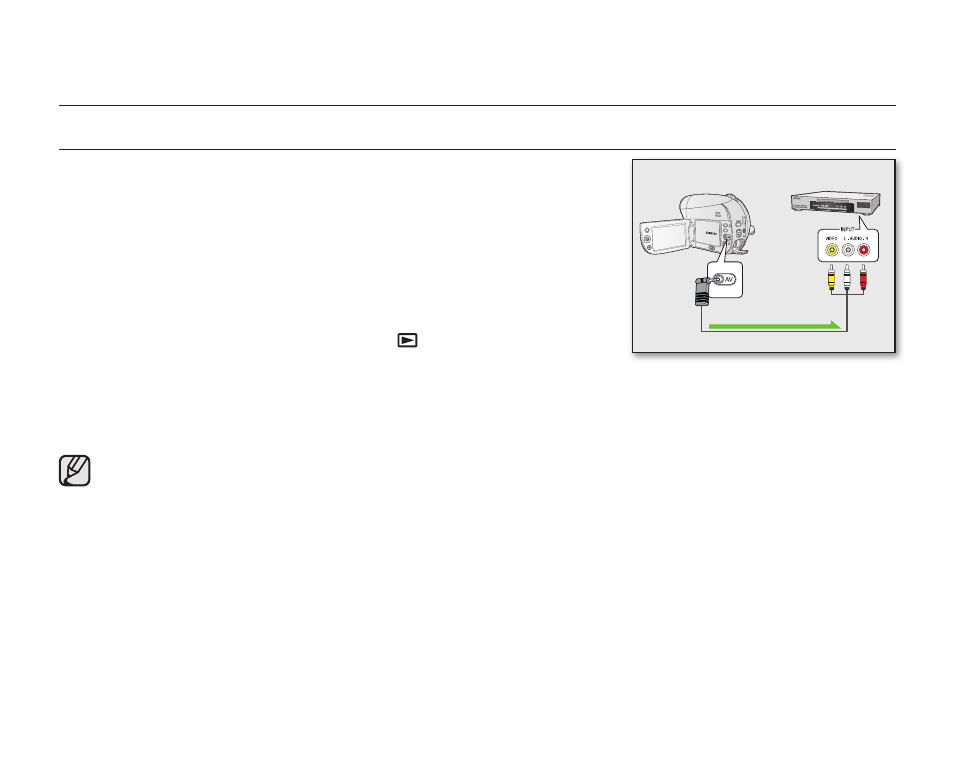
104_ English
DUBBING IMAGES ON A VCR OR DVD/HDD RECORDER
• This function is available in DISC Play/CARD Video Play/CARD Photo Play mode.
page 26
You can dub images played back on this DVD camcorder onto other video
devices, such as VCRs or DVD/HDD recorders. Use the provided AV cable to
connect the DVD camcorder to another video device as shown in the following
figure:
1. Slide the POWER switch downwards to turn the power on, then open the
LCD screen. page 26
• Set the appropriate storage media. (SC-DX205 only) page 38
2. Press the MODE button to select the Play
(
)
mode.
3. Press the MENU button and use the Joystick to set the desired “Play
Mode” on the menu.
4. Use the Joystick to select the recorded (dubbed) image in the thumbnail index view, then press the Joystick.
5. Press the record button on the connected device.
• The DVD camcorder will start playback and the recording device will dub it.
• Refer to “Editing chapter” to create a playlist by selecting desired scenes from those recorded on this DVD
camcorder. pages 52~54
• Audio is heard from the speaker. If the volume is too high, noise may enter the dubbed image.
• Be sure to use the AC power adaptor to power the DVD camcorder to prevent battery power from shutting
off during recording on another video device.
• Be careful not to disconnect AV cable accidentally by sliding the OPEN switch.
VCRs or DVD/HDD recorders
Signal fl ow
AV cable
DVD camcorder
connecting to AV devices
