Setting the function help, Upgrading the software, Setting up your remote control – Samsung TXT2793HX-XAA User Manual
Page 25
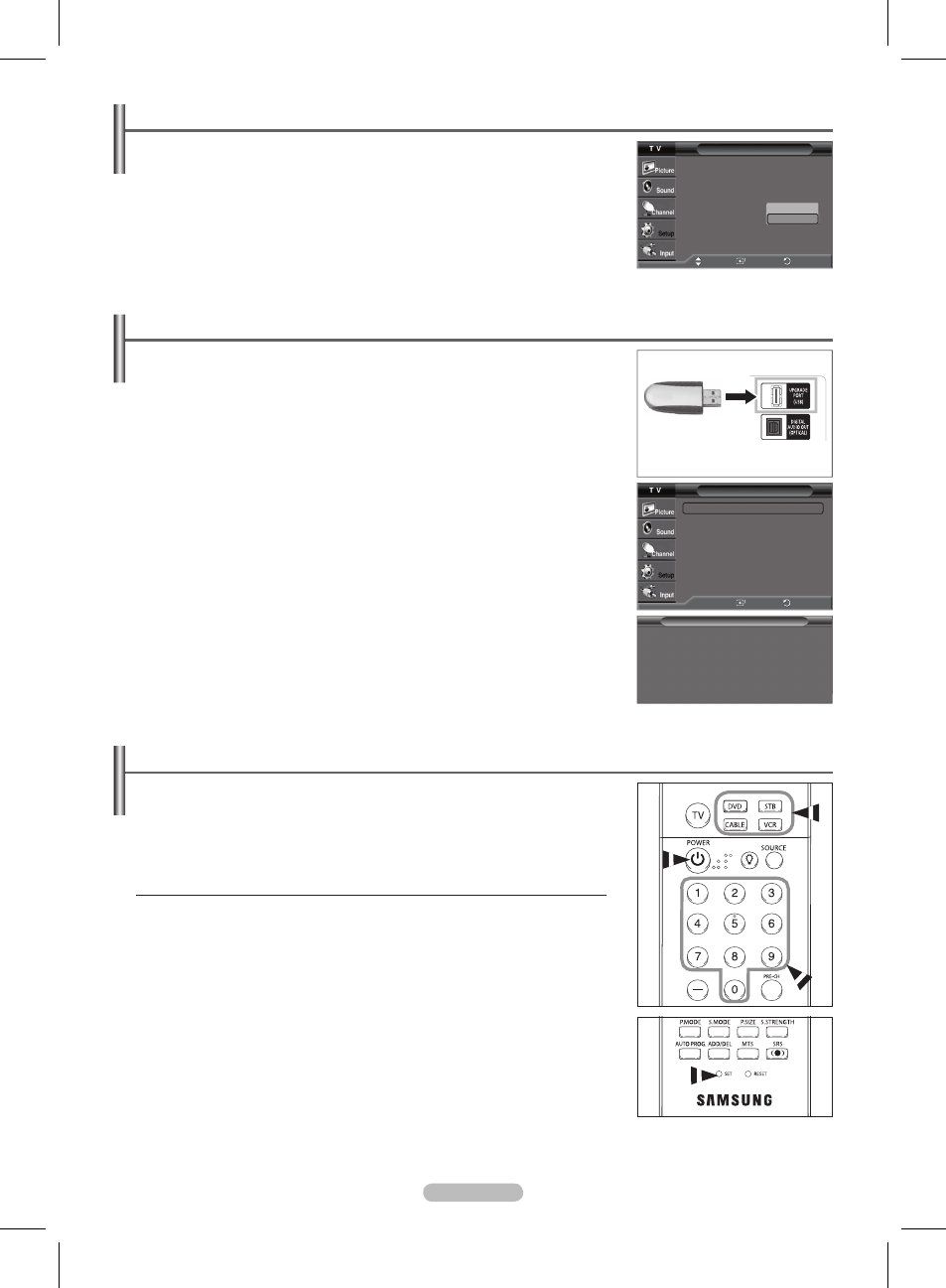
English - 24
Setting the Function Help
Displays help on the menu functions.
1 Press the MENU button to display the menu.
Press the ▲ or ▼ button to select
Setup, then press the ENTER button.
2 Press the ▲ or ▼ button to select Function Help, then press the ENTER button.
Press the ▲ or ▼ button to select
On or Off, then press the ENTER button.
Press the
EXIT button to exit.
➢
The default setting of the function help is
On.
Setting Up Your Remote Control
After your remote control has been properly set up, your remote control can operate in
five different modes: TV, VCR, Cable, DVD, or Set-Top Box.
Pressing the corresponding button on the remote control allows you to switch between
these modes, and control whichever piece of equipment you choose.
➢
The remote control might not be compatible with all DVD Players, VCRs, Cable boxes, and
Set-Top Boxes.
Setting Up Your Remote Control to Operate Your VCR, Cable box, DVD or Set Top Box
1 Turn off your VCR, CABLE, DVD or STB.
2 Press the VCR, CABLE, DVD or STB button on your TV’s remote control.
3 Press the SET button on your TV’s remote control.
4 Using the number buttons on your remote control, enter three digits of the VCR, Cable box,
DVD or Set Top Box code listed on pages 25~27 of this manual for your brand of VCR,
Cable box, DVD or Set Top Box. Make sure you enter three digits of the code, even if the
first digit is a “0”. (If more than one code is listed, try the first one.)
4 Press the POWER button on the remote control. Your VCR, Cable box, DVD or Set Top Box
should turn on if your remote control is set up correctly.
If your VCR, Cable box, DVD or Set Top Box does not turn on, repeat steps 2, 3, and 4, but
try one of the other codes listed for the brand of your particular VCR, Cable box, DVD or
Set Top Box.
➢
Note on Using Remote Control Modes: VCR, CABLE, DVD, STB.
When your remote control is in VCR, Cable box, DVD or Set Top Box mode, the volume
buttons still control your TV’s volume.
Continued...
Upgrading the Software
Samsung may offer upgrades for your TV’s firmware in the future. Please contact the
Samsung call center at 1-800-SAMSUNG to receive information about downloading
upgrades and using a USB drive. Upgrades will be possible by connecting a USB drive to
the USB port located on the back of your TV.
1 Insert a USB drive containing the firmware upgrade into the USB Upgrade Port on the back
of the TV.
2 Press the MENU button to display the menu.
Press the ▲ or ▼ button to select
Setup, then press the ENTER button.
3 Press the ▲ or ▼ button to select SW Upgrade, then press the ENTER button.
4 Press the ENTER button to select USB.
The message
Scanning for USB.. It may take up to 30 seconds. is displayed.
Please be careful to not disconnect the power or remove the USB drive while upgrades are
being applied.
The TV will shut off and turn on automatically after completing the firmware upgrade.
Please check the firmware version after the upgrades are complete.
➢
The firmware and upgrade process may be different by country and region.
USB Drive
Setup
▲ More
Melody
: Medium
HDMI Black Level
:
Normal
Film Mode
: Off
Function Help
: On
SW Upgrade
Move
Enter
Return
Off
On
SW Upgrade
USB
►
Enter
Return
Software Upgrade
Scanning for USB..
It may take up to 30 seconds.
AA68-03782G_Eng.indd 24
2007-02-21 ソタネト 5:16:53
